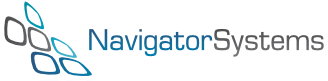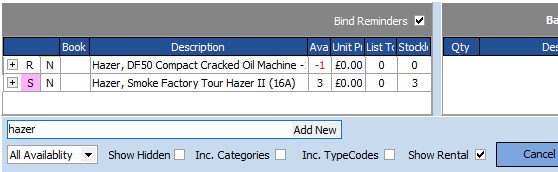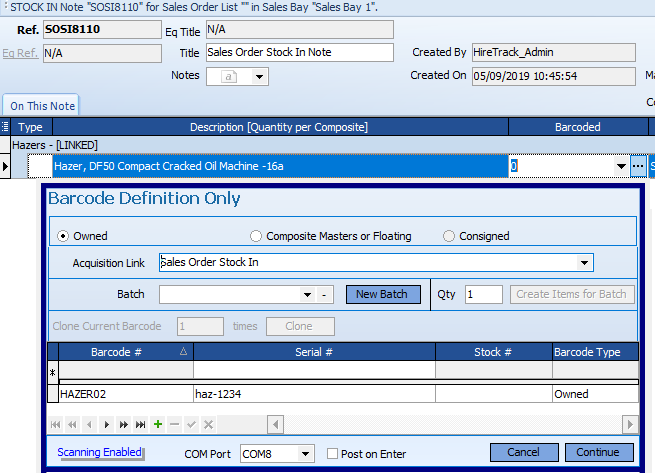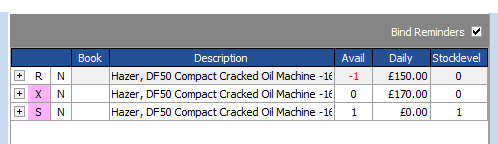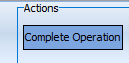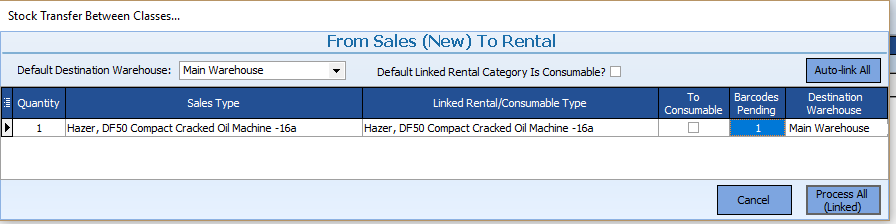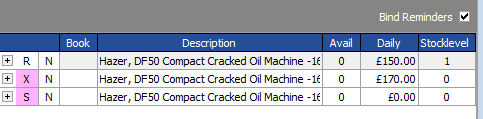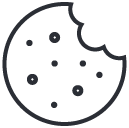The Circle of Life
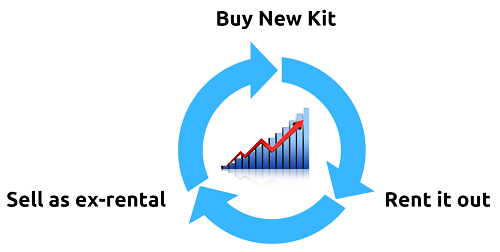
One of the features of HireTrack NX, that is often overlooked, is the ability to manage the life cycle of your equipment.
It’s possible to manage and track your equipment from the initial purchase order to your supplier, through all the rentals, to the final stage when you sell the ex-rental equipment on ebay.
We achieve this in HireTrack NX by having equipment “classes”, which very simply are the stages of the equipment’s life cycle:
![]() – we call this the Sales class; the equipment is brand new, still in the manufacturer’s boxes. We can either sell this to our customer if we operate a sales division/trade counter or we can, once it’s unpacked, tested and made ready, transfer this into our rental stock – effectively we’re selling this new kit to ourselves.
– we call this the Sales class; the equipment is brand new, still in the manufacturer’s boxes. We can either sell this to our customer if we operate a sales division/trade counter or we can, once it’s unpacked, tested and made ready, transfer this into our rental stock – effectively we’re selling this new kit to ourselves.
![]() – this is the Rental class; the equipment is available to be used on our jobs and it’s earning money, increasing our ROI.
– this is the Rental class; the equipment is available to be used on our jobs and it’s earning money, increasing our ROI.
![]() – finally, once the equipment gets a bit long in the tooth we may want the option to retire it out of our rental stock and this is where it enters the ex-rental class. It’s no longer rental stock, but it’s still usable by someone, so we can sell it on. We can also use this class if the rental customer decides that they’d like to purchase the equipment that they have on hire – the rental stock becomes ex-rental by the virtue of the customer buying it.
– finally, once the equipment gets a bit long in the tooth we may want the option to retire it out of our rental stock and this is where it enters the ex-rental class. It’s no longer rental stock, but it’s still usable by someone, so we can sell it on. We can also use this class if the rental customer decides that they’d like to purchase the equipment that they have on hire – the rental stock becomes ex-rental by the virtue of the customer buying it.
Of course, by selling the equipment we now have money to invest in new stock and so the circle completes.
Let’s have a brief look at how we can do some of this by purchasing some new rental stock.
Through the Usage tools in HireTrack NX, we’ve identified that we frequently subhire in Hazers, so now’s the time to buy one for ourselves.
We’re going to start by creating a New Global Order
This opens a global order list, which has the familiar feel of a regular HireTrack NX equipment list.
Open PopStock and select what we want to purchase. PopStock’s very clever here, showing us equipment that we’ve purchased previously with a ![]() .
.
We’re looking for a Hazer, DF50 though, to buy a new one for stock.
Once it’s on the equipment list we go through the normal process of agreeing a price with the supplier and then we raise a purchase order – so far this is just like arranging a sub hire.
When the goods arrive from the supplier, we then receive the goods and check that they are what we ordered, again just like a subhire. ![]()
If the goods were supplied with a manufacturers barcode or we want to add our own barcode, then we can do that as part of the Stock in stage (or later if we prefer).
So we’ve now received this Hazer, but it’s not yet ready for rental.
It needs our logo stencilling on it and we’re still waiting for the correct flightcase to be made before we want to let it out of the door.
In fact, if we look at our rental availability ![]() we’re still short by one Hazer, but we can see that we have one Hazer with a
we’re still short by one Hazer, but we can see that we have one Hazer with a ![]() , which is the one we just purchased, but is still waiting to become rental stock i.e it’s currently part of our “sales” (class) stock.
, which is the one we just purchased, but is still waiting to become rental stock i.e it’s currently part of our “sales” (class) stock.
Once the flightcase is built, the logo stencilled on the Hazer and we’ve tested that it works correctly, we’re ready to transfer it from our “sales stock” (or class) to our “rental stock”.
If we open up the Stock In note from when the Hazer arrived at our premises, we’ll find a Complete Operation button.
Clicking this will then allow us to transfer our Hazer from our “Sales stock” (class) to our Rental stock.
And a quick look will show that now we have a Hazer in our rental stock.
[subscribe]
If you have enjoyed reading this article, please subscribe to our free newsletter and we will notify you when we write something new.Why do we collect your data ? See our simple sales & marketing policy, and our full privacy policy.