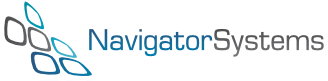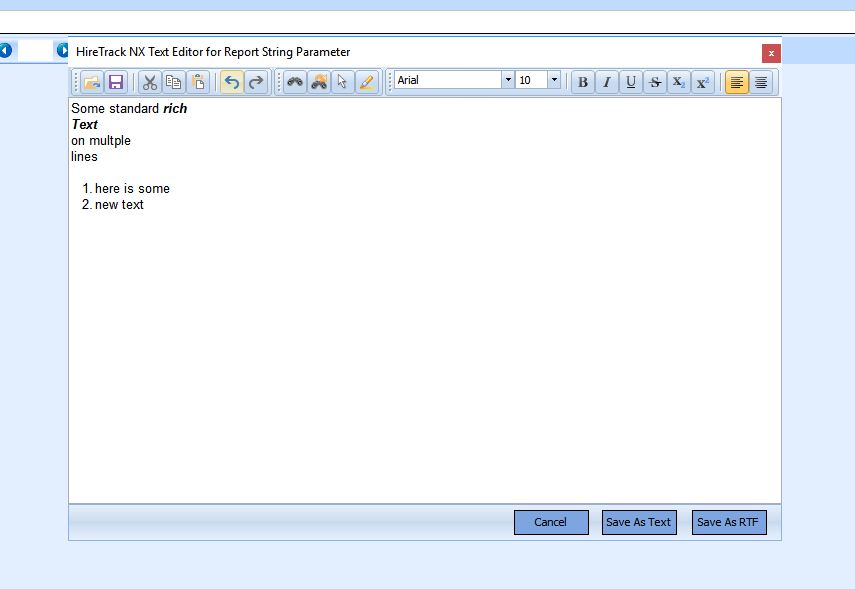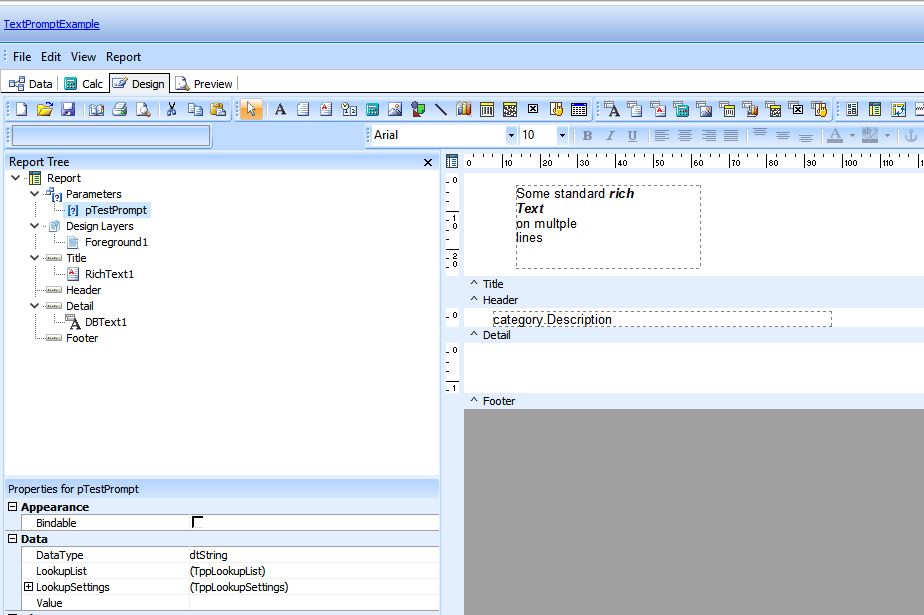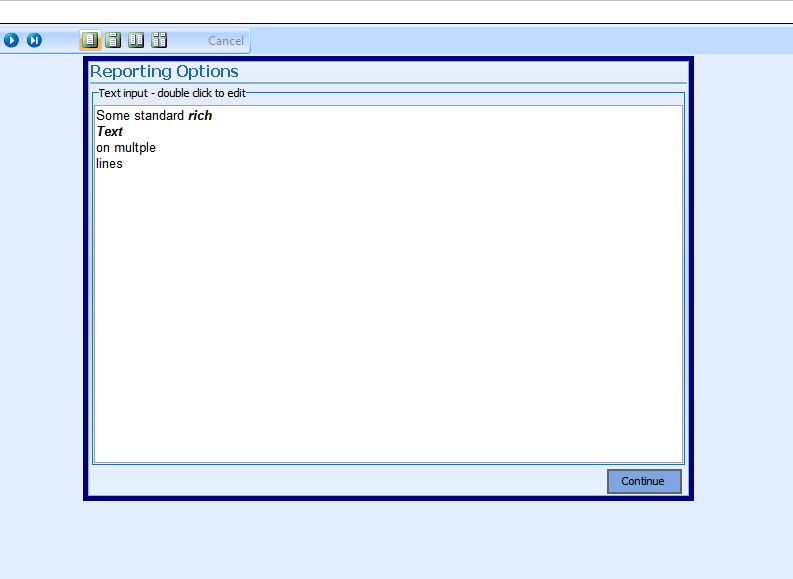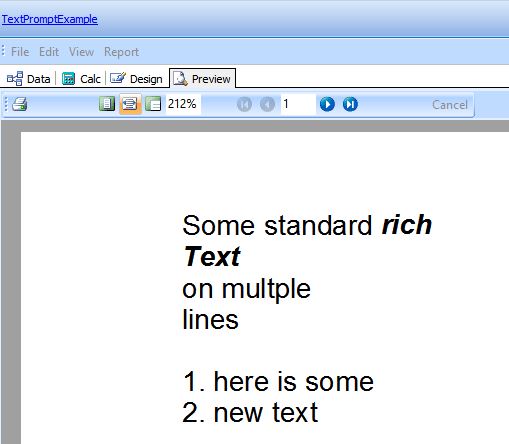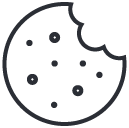Report Designer Rich Text Prompt
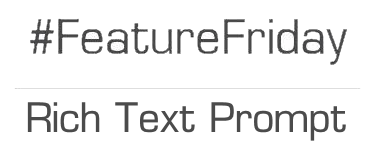
Designing reports and printouts in HireTrack NX is very flexible due to the inbuilt report designer. However sometimes even with the best crafted report template you want the user to be able to add some text on the fly – maybe a personal greeting to the customer or some explanatory notes at the end of a management report and so this week’s Friday feature is a little different and we dig beneath the surface of the report designer.
In release 250 of HireTrack NX (April 2017) the functionality of prompting the user for input, as documented in THIS article (Section 2, Parameter Prompts), has been extended so that a full Rich Editor interface can presented to the user when a report runs.
Steps to implement
Note: please refer to the aforementioned article’s “Section 2, Parameter Prompts” for how to create parameters in reports before proceeding.
- Create an unbound string parameter as per the screenshot below. Note the Rich Edit control on the right that contains the text that we will be prompting user with and which they can edit
2. Go to the Calc tab and create an OnInitializeParamters event and code it appropriately as per the screenshot below. Note how the example code refers to the pTestPrompt parameter and the RichText1 control that is on this particular report.
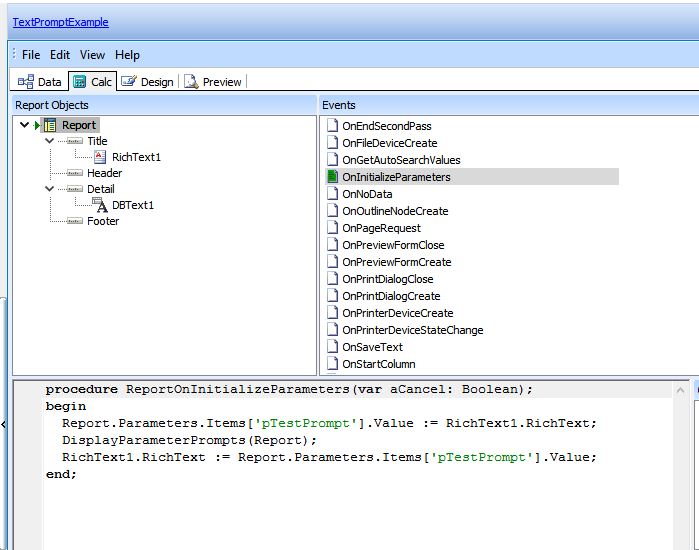
3. Preview the report to be prompted with the text from the Rich Editor. If a simple plain text memo had been used then you would be able to edit it directly. However, to edit Rich Text you need to “double click” to invoke the editor:
4. Once you have editor your text, click the “Save As RTF” button for the edits to be transferred to the Print Preview:
Note: user edits are NOT saved with the report after it runs; they exist only for the duration of the Print Preview.
[subscribe]
If you have enjoyed reading this article, please subscribe to our free newsletter and we will notify you when we write something new.Why do we collect your data ? See our simple sales & marketing policy, and our full privacy policy.