In this example I have decided to cancel Aarons 1 shift as Adam has decided he can make it.
I right click on the shift and select delete – it warns me this is ordered so It prompts me to set it to cancelled instead.
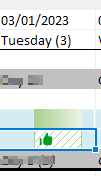
The screen shows the hashed background to indicate it is cancelled and the thumbs up to show it is still ordered.
Click on Aaron and select ‘manage orders’
Select the offending line

And in this case I’m going to raise a PO for the difference – although it generally is easier to recreate the PO instead.
Click on the line and select ‘Raise PO for difference and it will bring up the purchase order wizard.
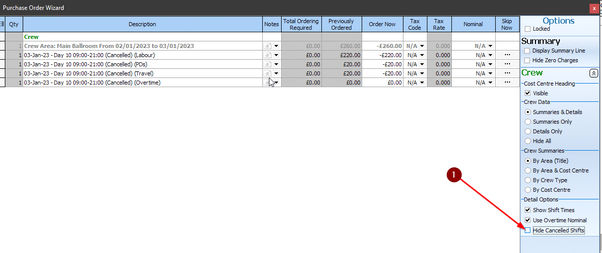
Make sure you have un selected ‘Hide cancelled shifts’ otherwise it will not show the cancelled shifts.
Alternatively, I could have appended the cancellation to the existing PO which would have shown
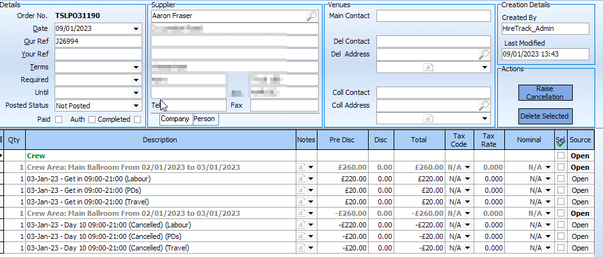
Showing both the original order and the cancellation