HireTrack NX allows you to create Email Templates which can be selected during the email process to put in common boilerplate text and mail merge some available fields depending from where you are sending the email.
To create a new template go to Software Configuration>General and select Email Templates from the drop down list.
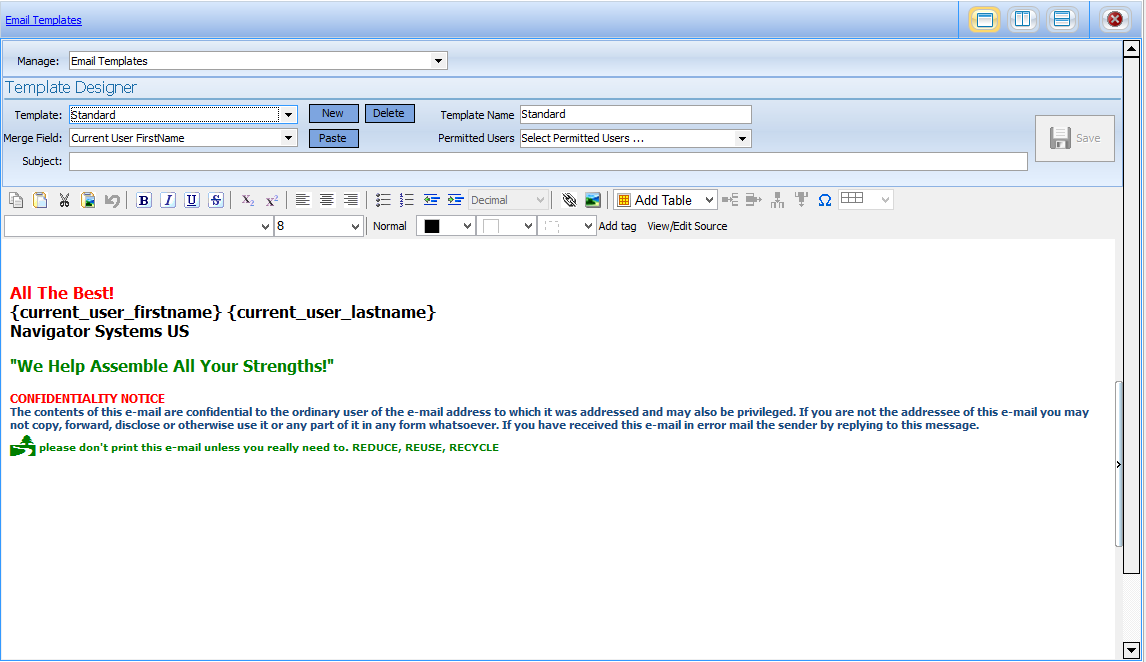
Adding a new Template:
To create a new template, Press the NEW Button.
![]()
Enter a new Template Name
![]()
If needed, Then select which users have access to this template
![]()
Put a check box next to the users you wish to have access to it.
Enter whatever text or images you need to place in your template. Use the provided toolbar to format your text or add images and hyperlinks:

If you want to drop in mail merge details such as the current user name and email address
![]()
Click where you want to paste the field in the Editor window, select the field you wish to insert and press paste.
To save the Template press the Save button. : 
Editing an existing Template:
Simply select the template you wish to edit and press Load
![]()
DO NOT CHANGE THE TEMPLATE NAME OR IT WILL SAVE AS A NEW TEMPLATE
When you have finished editing press Save: 
Delete an Existing Template:
Simply select the template you wish to delete and press Delete
![]()