It is critical to manage the status levels of your jobs as the statuses determine availability of equipment, personnel, transportation, and miscellaneous costs. While you can create other statuses there are 4 main system statuses that determine the availability of your equipment.
The system statuses in HireTrack are:
Quote |
No equipment is reserved for equipment lists that are in quote status. The availability checking will include the quoted equipment, but only on the quoted equipment list. All quotes are represented in HireTrack by the colour Grey |
Provisional (HP) |
A provisional status will reserve equipment, however, these equipment lists may be filtered out from the availability checking. The (HP) means these orders are Heavy Pencil or Highly Probable equipment lists and should be accounted for during the availability checking. All Provisional statuses are represented in HireTrack by the colour Green |
Confirmed |
A confirmed status will reserve equipment for the specified period. Confirmed Equipment Lists affect all equipment lists during the same date range. All Confirmed statuses are represented in HireTrack by the colour Blue |
Active |
An active equipment list means that equipment has been sent out and is unavailable for rental. Equipment that is returned early on an Active equipment list is available for rental once it has been returned. All Active statuses are represented in HireTrack by the colour Red |
The equipment list, crew, transport, and misc costs statuses are independent from job status, however, if you change the equipment list status to be higher than the status of the job, the job status will automatically change to the higher status.
Additional statuses may be added, but functionally they must match one of the 4 system statuses. To create a new status:
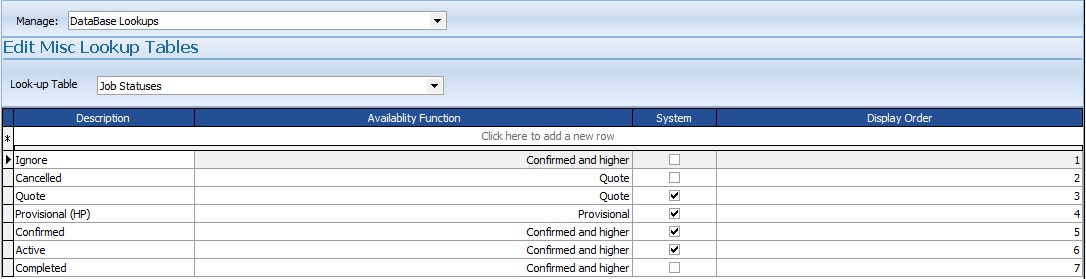
Enter your Job Status and select an availability function in the:
![]()
and then press the ![]() button.
button.
You may also edit the selected record and press the ![]() button.
button.
The Display Order column allows the user to determine the display sorting order of your statuses. Some company processes necessitate additional statuses and the display order helps the streamline these processes.