Projects with Virtual Warehouses have an additional Equipment Tab which allows the control of equipment in the Virtual Warehouse.

This allows access to an activities page for Equipment movements and as a Planner and Late Returns list which act the same way as existing Warehouses.
To add stock in to the Virtual Warehouse, one or more Virtual Warehouse lists can be created by pressing the 'New VW List' button which is used to transfer stock in to the Virtual Warehouse for the period of the Project from one or more real Warehouse. This acts as a normal equipment list and the Warehouse the equipment is being selected from is selected by setting the 'Book From' Warehouse.
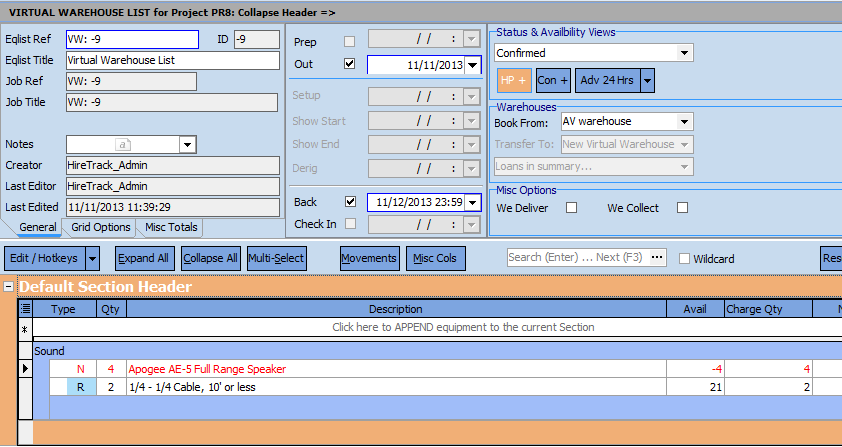
This request for Equipment is automatically entered into the Activities grid for the supplying Warehouse as a Virtual Warehouse request as shown below
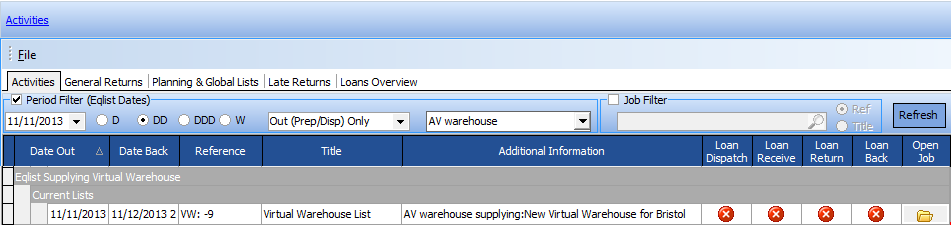
It is processed by the supplying Warehouse the same as any other Warehouse transfer.
In the Project Book it appears on the Activities tab for the Project so that the equipment can be received in to the Virtual Warehouse when it is delivered.

The availability of the equipment for the Virtual Warehouse is then used for any Jobs in the Project that are using the Virtual Warehouse as their equipment source.
Here we can see on the Virtual Warehouse Planner that the Virtual Warehouse has in stock the four Apogee AE-5 that were put on the Transfer list. These can now be used on any Equipment List in the Warehouse Project that have the Virtual Warehouse selected as the source.
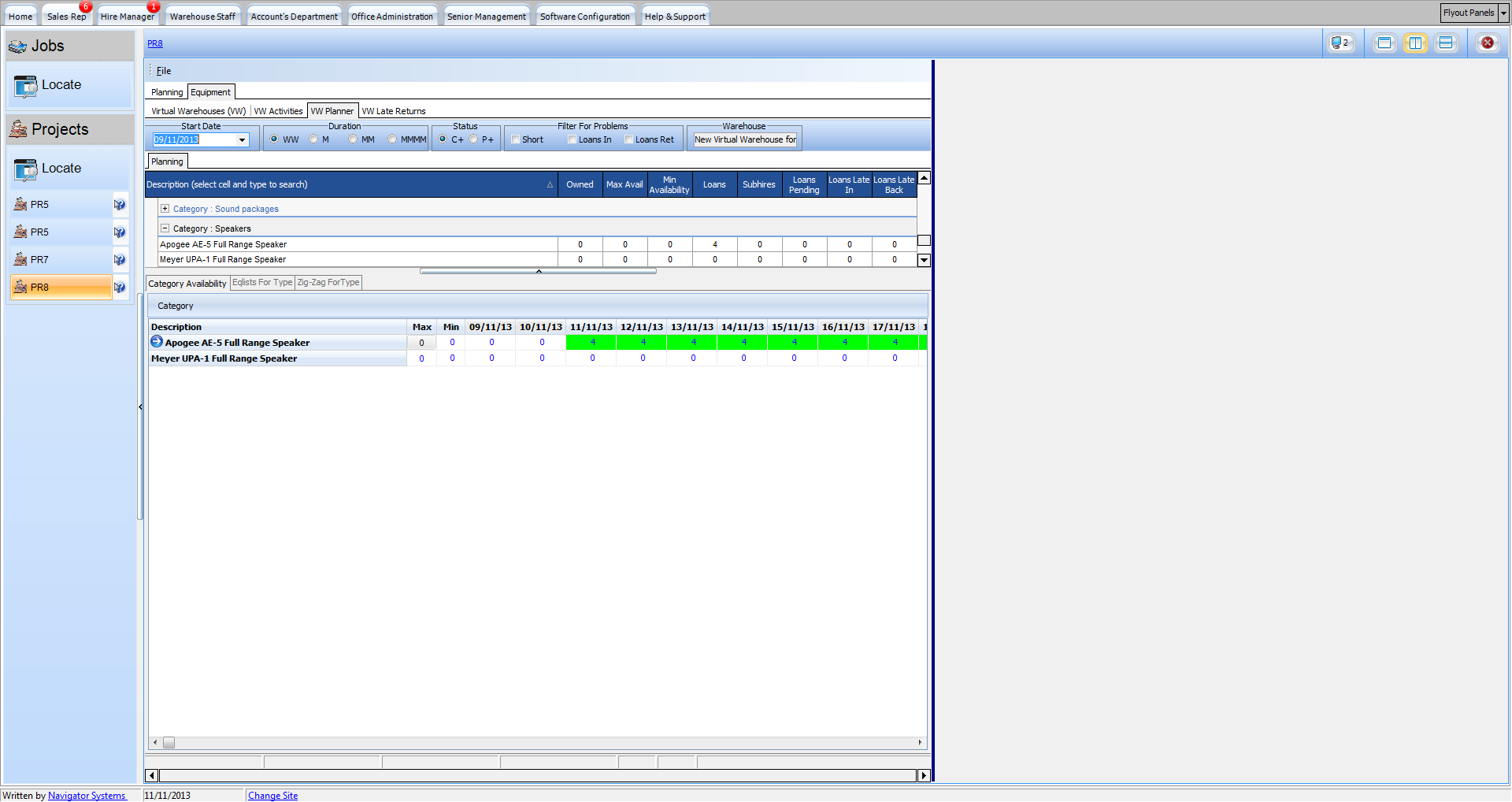
The process for sending out and returning equipment from the Project Book is exactly the same as sending out from any other Warehouse - just using the Activities page in the Project Book rather than the Activities page for a specific Warehouse.