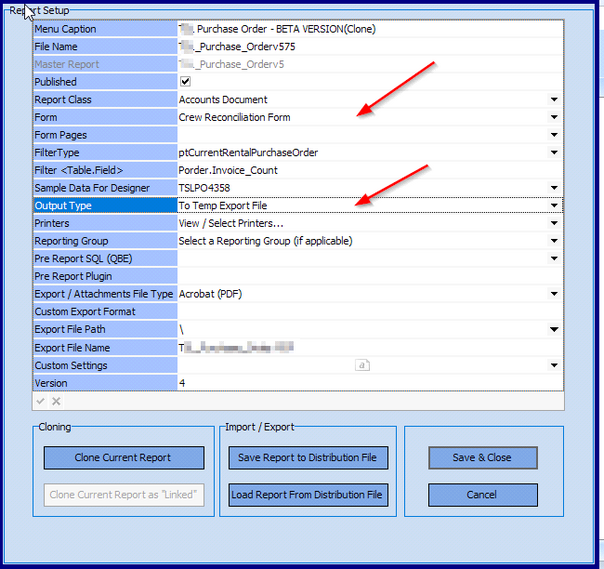This step should be automatically set up when you update to the enhanced crewing – however if you have multiple purchase order reports or you create a new Purchase order report this may need to be carried out manually.
First you need to clone your Purchase order report so it can be used in the crewing section of the program. Reports can only be attached to one menu – so by creating a linked clone – any changes to your standard purchase order will be reflected in the one used in the crewing pages.
To do this first select your standard PO report in Software Configuration> Report builder (file config)
Double click on the report to bring up the report settings display.
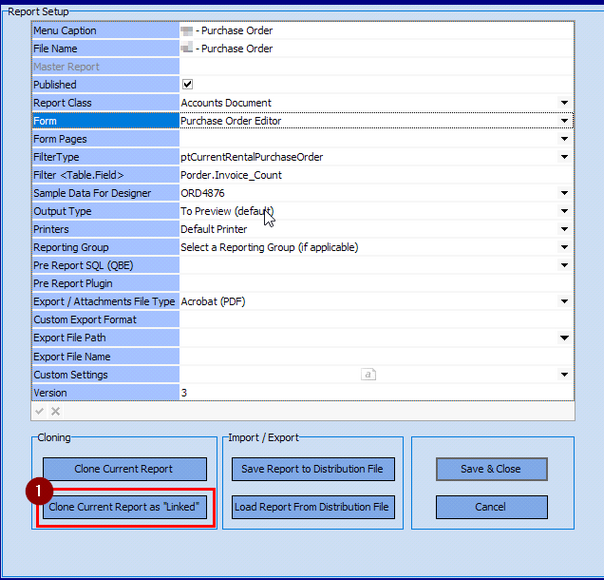
Click on ‘Clone Current Report as Linked.
Then close the form.
There will now be two entries for Purchase Orders now – one in italics with an additional number after the name.
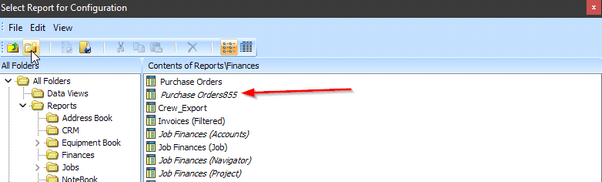
Double click on the italicized version and edit the settings as shown, changing the form name and the output type