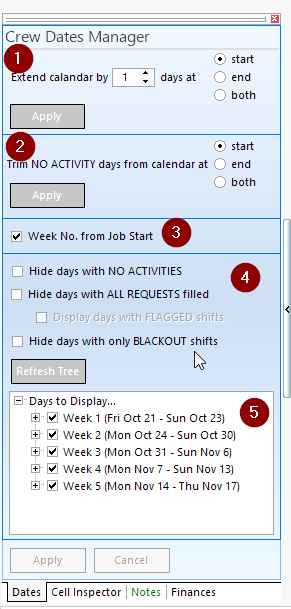
| 1. | By default the calendar is set by the job dates. However these are generally used by companies as the days the equipment is out of the building. This extend facility can be used to add days before or after the job dates to allow for prepping crew or de prepping crew or transport days. |
| 2. | In other cases the job dates may be long – but you are only providing crew for a few of them. If you clear an activity by right clicking on it – then any unused days that have no activities can be trimmed from the display |
| 3. | Whether the week number is taken from the start of the job or the calendar week |
| 4. | This section is to control what is displayed or hidden – rather than changing the length of the job. |
Hide Days with no Activities ( right click and select delete on an activity to clear) will hide unused days – for instance when there is a break between prepping and get in or a weekend break on site
Hide Days with all requests filled – This is useful so it only displays days where you have not completed the crewing – ie. Days you still have to arrange crewing for.
Hide Days with only Blackout shifts – Blackout shifts are ones that are set to not have crew booked on – for instance transport days. (right click on an activity and select ‘Blackout Day for Activity’)
| 5. | Days for display tree allows you to only show specific days or weeks which can be useful on long jobs or tours |
| 6. |