


|
After the Order is Created
|



|
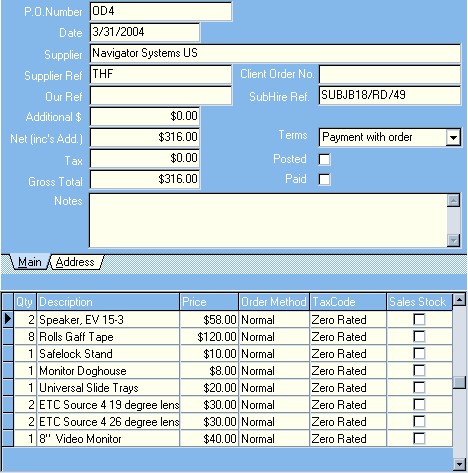

| This button will take you to the print dialogue box which will then print the invoice to your printer.
|
|
|
| Copy This button will copy the contents of the invoice to the clipboard, which will allow you to paste the contents into other applications.
|
|
|
| E-mail This button will open the e-mail dialogue which allows you to send the invoice as an attached pdf document or other formats.
|
|
|
| Export This button will open the document export dialogue box, which will allow to export the contents of the invoice into other formats such as rich text format (rtf), HTML, PDF, Excel, JPG, GIF or BMP.
|