


|
Configuration
|



|
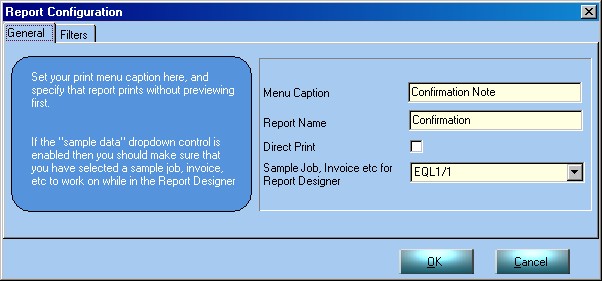
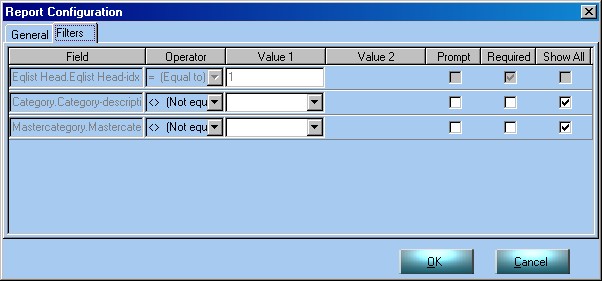
| Field | Pick the field for which you wish to set a filter. In the example above a user-definable filter has been selected for the "Description" field in the MasterCategory database
|
|
|
| Show All | Select this box if you wish to activate the filter.
|
|
|
| Operator | This can be set to either "Equal to" or "Not Equal to". Select the second option to set a filter.
|
|
|
| Value | Enter the information about how the filter is set. In our example, you may exclude a specific MasterCategory from the Quotation report.
|
|
|
| Prompt | Check this box if you wish to use a dynamic filter, in which the user will be prompted to select a filter. If we wanted to decide which MasterCategory to exclude each time the report printed we would tick this and you could pick from a drop down list.
|
|
|
| Required | If you had chosen the prompted option, and wanted to require the user to enter / select a value then you would check this box.
|