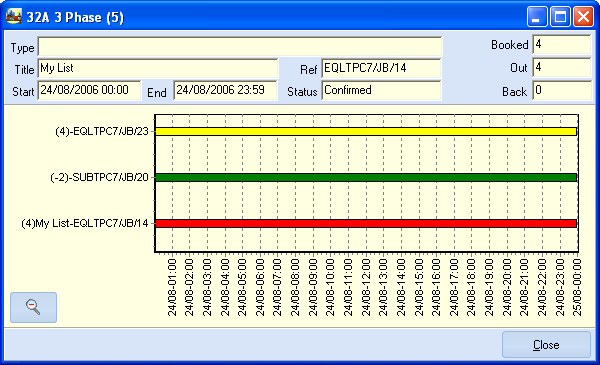Once a piece of equipment has been added to your equipment list, you may decide to view the conflict jobs in order to better understand the your equipment's schedule. The conflicts display will work only for rental equipment.
To view the conflicts display click in the AV column for that type. This produces a graphical display of other jobs using the same equipment over the same time period as the current list.
The display shows a series of bars. To the left of the date range is the quantity used in brackets followed by the Equipment List Title and the Equipment List Reference Number. If you Click your mouse on any of the bars, you will be able to view the details for that order in the conflicts display header.
To zoom in and get a closer look at the schedule, click and drag to create a rectangle around the area of interest. To scroll through a date window, right click your mouse and drag the screen in the direction you wish to go including up/down and left/right. To clear the zoom, press the  button on the bottom left.
button on the bottom left.
When you have finished looking at the display, press the 'Close' button.