


|
Installing a New Report
|



|
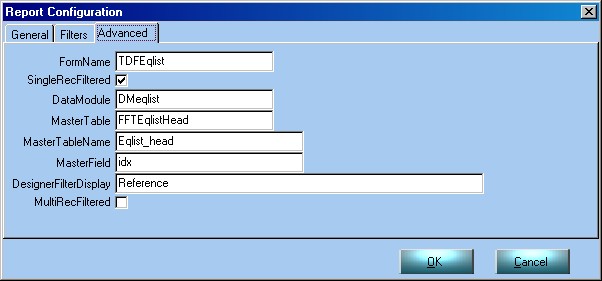
| FormName | This is the actual form in RentalDesk that will place your report on the menu. TDFEqlist, for example, is the internal name for the equipment list form that is hosted by the Data Panel in RentalDesk, so a report with this form name entered will appear on the Data Panel report menu.
|
|
|
| SingleRecFiltered | Some reports require RentalDesk to supply a records selection criterion with a value that can only be determined just before a report prints. For example, when printing a quote the report needs to know to select only the equipment that is currently visible in RentalDesk. Setting SingleRecFiltered will tell the report to expect a value to be passed to the first selection criterion in defined in the report. We call this the Primary Selection Criterion. Once you tick this option, you will need to supply information for other options that follow. You would NOT want to check this option when the report alone is responsible for getting all the data, e.g. for the report we have just written.
|
|
|
| DataModule | If SingleRecFiltered is checked then RentalDesk needs to know which one of its internal DataModules holds a special data retrieve component. We specify this here.
|
|
|
| MasterTable | If SingleRecFiltered is checked then RentalDesk needs to know which data retrieve component to use.
|
|
|
| MasterTableName | If SingleRecFiltered is checked then RentalDesk needs to know which underlying table in the database the report will be setting a selection criterion against, e.g. the equipment list header table, eqlist_head.nx1
|
|
|
| MasterField | If SingleRecFiltered is checked then RentalDesk needs to know which field to will be supplying the report selection criteria with a value for the data retrieval. Its normally the "key field" for the table which uniquely identifies each record in it.
|
|
|
| DesignerFilterDisplay | If SingleRecFiltered is checked then when working in the Report Designer it is useful to be able to select a specific job, equipment list, invoice, etc. to preview your data against. You will know that this can be selected on the General Tab of the Reporting Configuration form. In the DesignerFilterDisplay we would therefore supply the field in the table that is the document "reference" or textual identifier for the records, i.e. something you would recognise like an invoice number. The drop down control is then populated with values from this field.
|
|
|
| MultiRecFiltered | Some reports need RentalDesk to pass multiple values to their main selection criterion. Examples are reports which print from the Address Book and Accounts Book.; these reports will respond to the data in RentalDesk that has been filtered by the user (for example, all invoices that are unpaid). MultiRecFiltered and SingleRecFiltered are therefore mutually exclusive options.
|
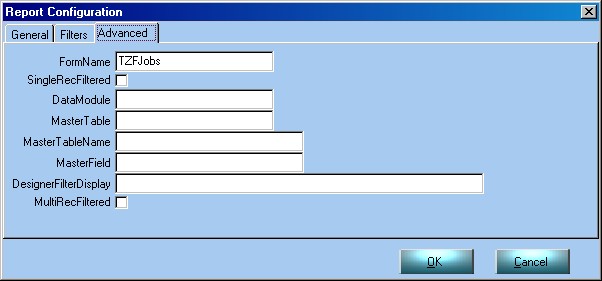
| · | If the selection criterion only wants a single date to be passed then this date will be Today. If you want the option to modify this when the report runs then you can check the Autosearch option to invoke the prompt form. Today is used because it has great utility is many reports. Take a look at the Late Returns report in the Planner folder; the first selection criterion there (Eqlist Head.End Date < DATE) needs Today to be passed.
|
|
|
| · | If the selection criterion wants two dates to be supplied to a date range, then the first date will be Today and the second date will be Today + 1 Month. Take a look at the Jobs Back List report in the Job Book | Job Forecasting folder to see this configure on the Designer's Data tab. Note how the operator for the selection criterion uses the keyword between to tell the report that a range of values is required.
|
|
|
| · | If the Mandatory flag is not checked against a date base criterion (as in our newly designed report) then RentalDesk will not attempt to supply default dates.
|