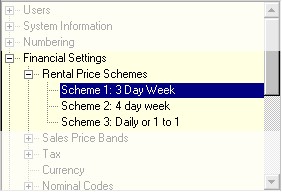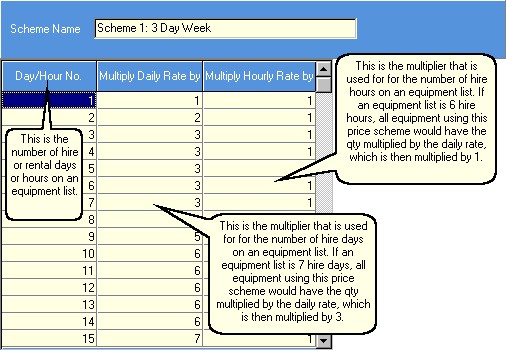RentalDesk supports up to 255 different Price Schemes or structures for calculating the rental price of equipment within a specified date period. Before you begin altering the price schemes, you need to understand how RentalDesk calculates pricing.
First the program checks if you are using Daily(or hourly) Rate 1 or 2 for the equipment list and then looks up the daily price and the price scheme (calculation method) defined for this type of equipment.
It then looks up in the selected price scheme the multiplier to be used for the number of the 'HireDays' from the equipment list and multiplies it with the daily price and the quantity required.
Therefore the Rental Price = Quantity*Daily or hourly Price (1 or 2) times the Price Scheme Multiplier (for price scheme and number of Hiredays).
RentalDesk comes pre configured with the standard 3 day rental week, a 4 day rental week and a 7 day (1 to 1) rental week. If any of these price schemes is how you operate your business, then there will be no need to make changes.
To make changes to an existing price scheme, select the price scheme from the Navigator Window:
This will display that price schemes settings in the data area.
Enter the multiplier for each day or hour in the appropriate column. Since there are up to 365 entries that need to be made, an auto fill tool may be used to quickly fill in the information. Click on a day, and press the button with the ...
In our example, we would start with day/hour 1 and fill in the next 21 rows starting with 1 and increasing by 1.5 on each row. You normally need to fill in values all the way to 365 days to cover long term hires. If you need to go beyond 365 days then you are able to extend the range by as many extra days as you need.
You may want to test your price scheme to make sure that RentalDesk will calculate your pricing the way you intend. Once you have the pricing configured, press the 'Post' button.