


|
Reviewing what was shipped
|



|
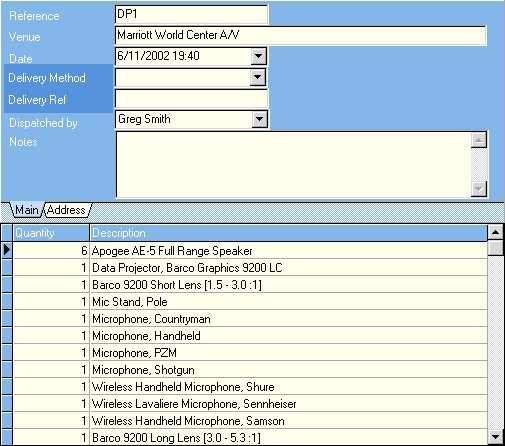

| i. | You cannot delete/edit a line if a returns note has been created for the hire
|
| ii. | You cannot delete/edit a line if rental period exceeds 1 day and 24+ hours have passed since dispatch
|
| iii. You cannot delete/edit a line if rental period is less than 1 day and more that half the hire periods has elapsed between NOW and the dispatch date
|
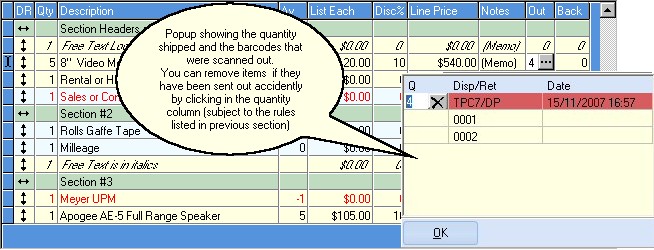

| This button will take you to the print dialogue box which will then print the invoice to your printer.
|
|
|
| Copy This button will copy the contents of the invoice to the clipboard, which will allow you to paste the contents into other applications.
|
|
|
| E-mail This button will open the e-mail dialogue which allows you to send the invoice as an attached pdf document or other formats.
|
|
|
| Export This button will open the document export dialogue box, which will allow to export the contents of the invoice into other formats such as rich text format (rtf), HTML, PDF, Excel, JPG, GIF or BMP.
|