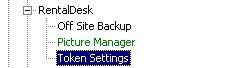The RentalDesk NX server requires no configuration by the user. However, as you may make changes to your network you may need to adjust some settings on the server.
Do not change any server settings unless directed by someone from technical support at Navigator Systems.
The data for RentalDesk NX is stored in the data folder on your server machine. You may need to configure the location of the data folder in the server settings of the server application. This information is stored in the alias branch of the database server.
The default location is shown above. If you need to you change the path of the data folder simply change the path.
RentalDesk NX uses a simple copy control system that activates the RentalDesk NX server and manages the number of concurrent users that may access your RentalDesk NX data.
This is controlled by the customer ID/Token code supplied at the time of purchase.
This may be of one of two types: CopyControl - Customer ID starts with BW or CopyMinder - Customer ID starts with RDNX.
CopyMinder was introduced late in 2009 and allows the RentalDesk NX server program to under 64 bit Windows, however it does require that the PC has an internet connection.
In the event you need to make changes to your system, including moving the server to a new machine, you will need to access the token settings page. To do this, you will access the Token Settings branch of the database settings in the server.
If you are running a CopyControl Token, then you MUST Deactivate the token before moving the RentalDesk NX server to another PC or changing the number of users.
To deactivate the server you will need to be connected to the internet to contact the Navigator Systems Token Server. Press the Deactivate Server button. Make sure your Customer ID is correct.
NEVER MOVE THE COPY PROTECTION FOLDER USING WINDOWS EXPLORER AS THIS WILL DEACTIVATE YOUR SERVER AND CAUSE YOUR SYSTEM TO BECOME INOPERATIVE.
If you need to move your token to a different location, deactivate the token, set a new token path and then reactivate your token.
If you are running CopyMinder Token, then you can just reinstall RentalDesk NX server on the new PC and it will automatically transfer the token over the internet from one PC to the other. There is no need to deactivate the token first.
If you need to update the number of users with the CopyMinder token, pressing the Update token will update the token with the latest information held on the Navigator Systems Token Server.