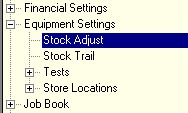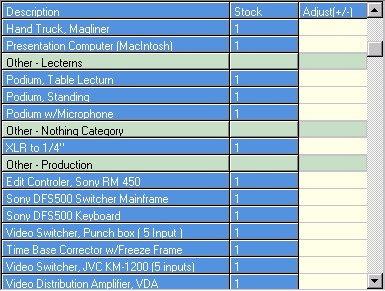You can adjust the stock levels of all your equipment in the configuration book.
Select the Stock Adjust from the Equipment Settings
In the data area, you will see a list of all your equipment.
Enter the quantity of stock owned for each of the types in the list. The adjust column will increase the count by whatever number you enter. So if you start with 1 in the stock and you enter 10 in the adjust column, when you post the changes, the new level will be 11. This can also be used to correct errors after a stock take by adding stock or removing stock by entering a negative quantity.
A search feature is located at the top of the data area to quickly find the type of equipment you wish to adjust.
Type in the name of the equipment and a drop down list will appear. Select the type and RentalDesk will scroll to that type. If you are not sure of the description you can type whatever you wish and press the Find button:  . To look for other instances of types that contain the letters that you have typed, you can press the Find Another Button:
. To look for other instances of types that contain the letters that you have typed, you can press the Find Another Button: 
You may also enter a note about the adjustments you made in the audit notes located at the top.
Once you have entered the correct additions or subtractions, press the Button. Alterations to your stock levels are not updated until you have pressed the 'Save' button.