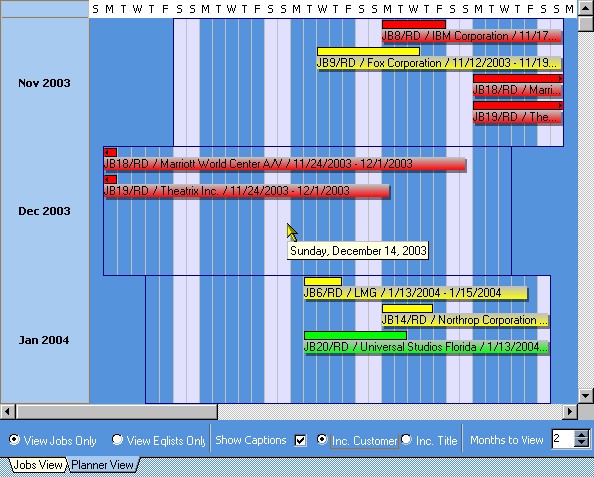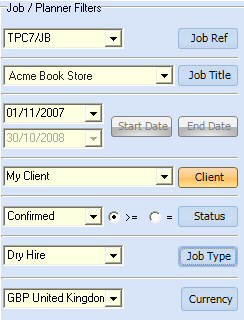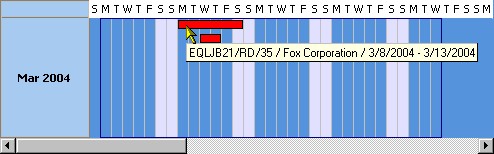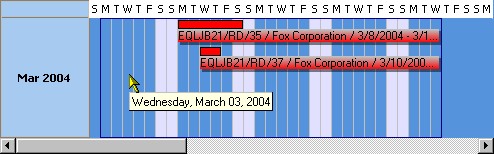The Job Book Planner is an easy to get a quick overview of all your jobs or equipment lists in a simple horizontal bar chart display. You can easily expand the view to look for 1 month up to 12 months and double clicking on any job or equipment list will open that job or list.
To Access the Job Book Planner Open the Job Book  and select the search tab
and select the search tab  in the navigation window. Then select the planner tab
in the navigation window. Then select the planner tab  in the data window.
in the data window.
The Planner will display all jobs beginning with today date. In our example we are displaying 3 months of Jobs starting in November of 2003. To increase the number of months to display, change the 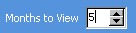 by pressing either the up or down arrow.
by pressing either the up or down arrow.
The planner uses the filters in the navigation window for selecting the jobs to display the jobs in the planner. By default, the planner will use the first of the current month as the date to display.
To use any of the filters, simply select the filter and then activate it by clicking on the filter label. Note the Start and End date filters are inactive, as the start date value is used to set the start date of the planner display.
To view the equipment lists instead of the Job Dates, simply press the  button.
button.
Hovering your mouse over any bar in the planner will display information about that bar. Moving your mouse across the grid will display the date for that column. It is possible to display the bar information by selecting the 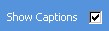 checkbox.
checkbox.
Show Captions Not Checked, and hovering over the job displays the information.
Show Captions Checked and hovering over a column displays the day.






 and select the search tab
and select the search tab