


|
The Navigation Window & Buttons
|



|
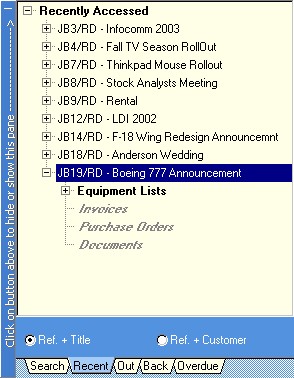
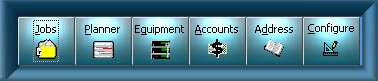
| · | The Job Book (view)
|
| · | The Planner Book (view)
|
| · | The Equipment Book (view)
|
| · | The Accounts Book (view)
|
| · | The Address Book (view)
|
| · | The Configuration Book (view)
|