


|
Understanding the Invoice Preview Window Header
|



|
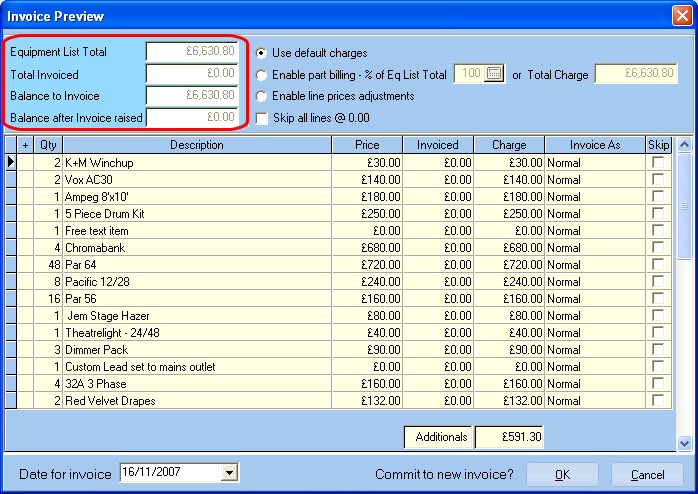
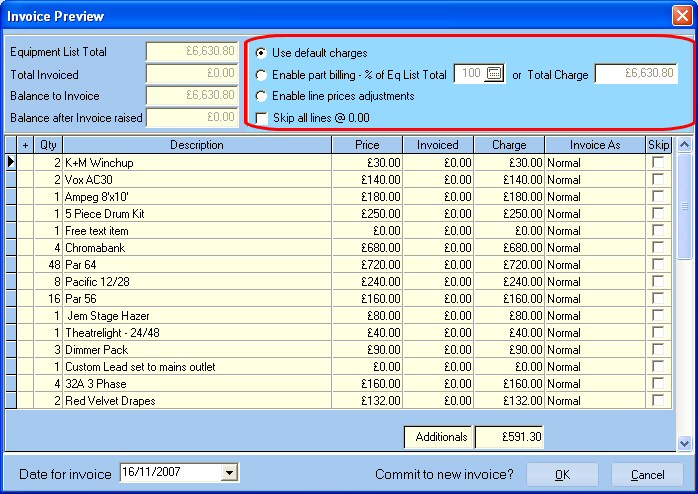
| Use Default Charges | You will need to decide how you wish this invoice to be created. By selecting "Use default charges", the invoice will simply copy the equipment from the equipment list directly to the invoice. This is the most common method of invoicing.
|
|
|
| Enable Part Billing | There may be time when You decide to invoice the customer for a percentage of the rental or do a partial billing (ex. 50% now, 25% later, and 25% on completion). By selecting the second option, you may enter a percentage, and RentalDesk will create the invoice for that percentage of the rental. Each line of the invoice will be subject to the percentage you chose. You can view how much of a line has been invoiced in the invoiced column.
|
|
|
| If you want to just raise an invoice for a weeks worth of rental or a months worth, then right clicking on the calculator button will popup a menu which allows you to select the appropriate percentage and thus the rate for that period.
|
| (Note: The percentage is always based upon the current list total and doesn't take into account any invoices previously raised. This may occasionally be an issue if the list duration is changed)
|
|
|
| |
|
|
| Subsequent changes to the source listing in any way that could affect the uniform discount given to all lines (e.g. adding more kit, or changing qty's ) will disable part billing.
|
| Just extending list dates would NOT do this.
|
|
|
| Enable Line Prices Adjustment | You may also decide to modify the prices after the invoice is created. RentalDesk will record how much of each line has been invoiced, and will allow you to invoice the remaining amount at a later date. However, if this choice is used, you will not be able to invoice a percentage at a later date.
|
|
|
| Skip all lines @ 0.00 | By checking this box all equipment that has a rental price of zero will be skipped and not transferred to the invoice when the invoice is created.
|
|
|

|
|
|
