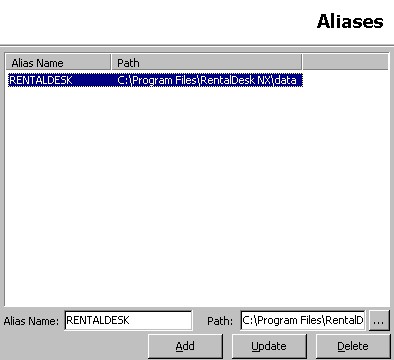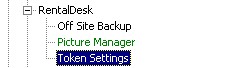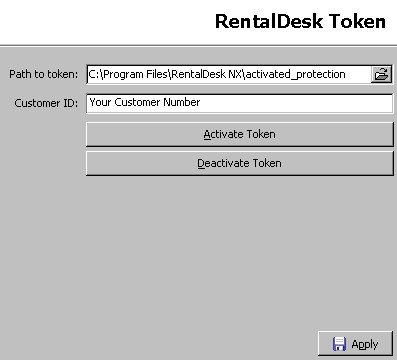The RentalDesk NX server requires no configuration by the user. However, as you may make changes to your network you may need to adjust some settings on the server. Do not change any server settings unless directed by someone from technical support at Navigator Systems.
The data for RentalDesk NX is stored in the data folder on your server machine. You may need to configure the location of the data folder in the server settings of the server application. This information is stored in the alias branch of the database server.
The default location is shown above. If you need to you change the path of the data folder simply change the path.
RentalDesk NX uses a simple copy control system that activates the RentalDesk NX server. When you purchased RentalDesk NX, you were given a customer code that activates the server. In the event you need to make changes to your system, including moving the server to a new machine, you will first need to deactivate the server. To do this, you will access the Token Settings branch of the database settings in the server.
To deactivate the server you will need to be connected to the internet to contact the Navigator Systems Token Server. Press the Deactivate Server button. Make sure your Customer ID is correct.
NEVER MOVE THE COPY PROTECTION FOLDER USING WINDOWS EXPLORER AS THIS WILL DEACTIVATE YOUR SERVER AND CAUSE YOUR SYSTEM TO BECOME INOPERATIVE.
If you need to move your token to a different location, deactivate the token, set a new token path and then reactivate your token.