To delete partial shifts This can be achieved by simply cancelling (Delete button) the appropriate shifts.

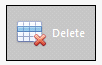

Reconciling crew will then display that the Position has been over PO’d
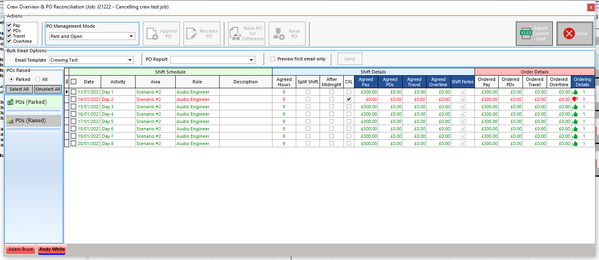
Allowing the user to rectify the situation by raising an appropriate document, which results in

Indicating that the shift has been cancelled and any orders have been correctly reconciled i.e cancelled.
Alternatively, to cancel an entire Role, open the person allocator and change the status from booked to Rejected.
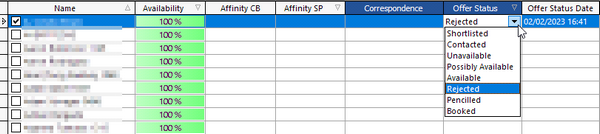
If there are Purchase orders You will be prompted to select whether it is the specific person being cancelled or the entire role and the person.
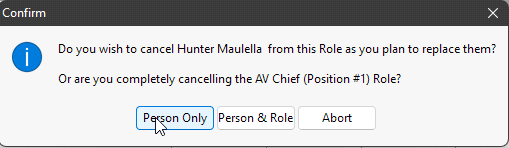
If you select the Person and Role, then both will be deleted.
If you select Person only then the shift will be split, the existing shifts will be cancelled and a new set of shifts will be created for their replacement. In the image below you can see the new unprocessed line inserted as a split shift.
![]()
Once again you use ‘reconcile crew’ to recreate the original PO and the Green ‘Booked’ Thumbs up will disappear.