There are multiple fields for the CRM Module that may be customized. Each of these lookup fields are listed below
Priorities are set against the CRM Activity:

To edit/create Activity Priority:
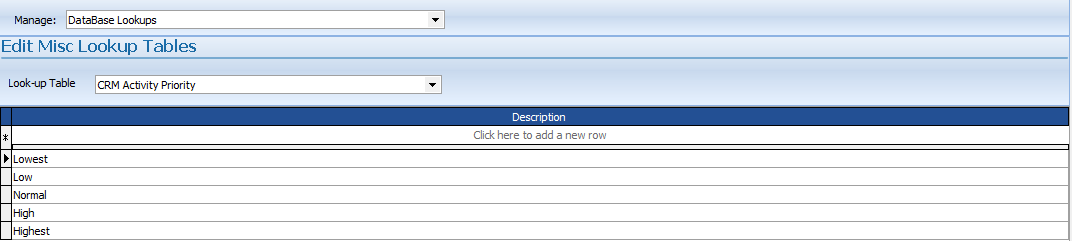
Enter your Priority and select an availability function in the:
![]()
and then press the ![]() button.
button.
You may also edit the selected record and press the ![]() button.
button.
The status of the CRM Activity is separate from Job and CRM Lead Status
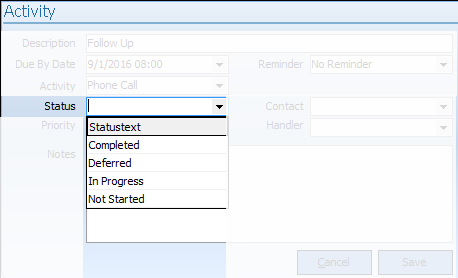
To edit/create Activity Status:
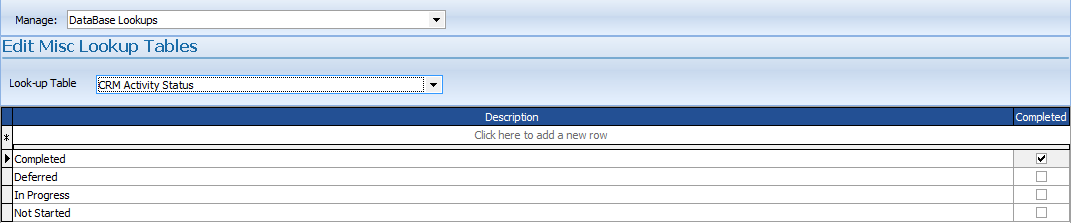
Enter your Status and select whether that status indicates the activity as complete in the:
![]()
and then press the ![]() button.
button.
You may also edit the selected record and press the ![]() button.
button.
Campaigns manage outbound marketing campaigns with direct mail programs, seminars, print ads, email, and other kinds of marketing collateral.
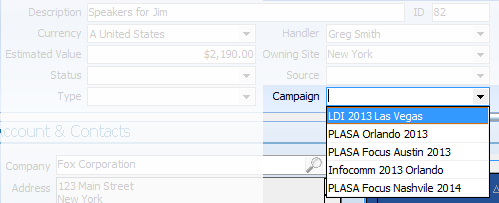
To edit/create Campaigns:
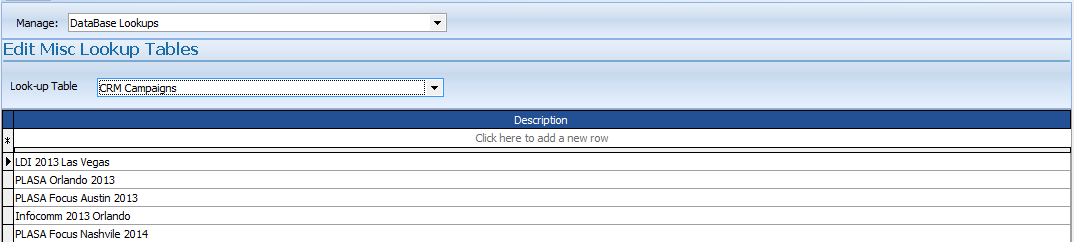
Enter your Campaign Name in the:
![]()
and then press the ![]() button.
button.
You may also edit the selected record and press the ![]() button.
button.
Use sources to identify specific Facebook pages, Twitter accounts, blog posts, and other source types. These source types can further refine the topic profile definition.
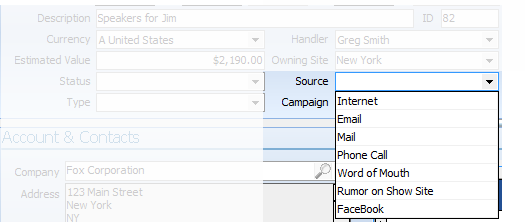
To edit/create Lead Source:
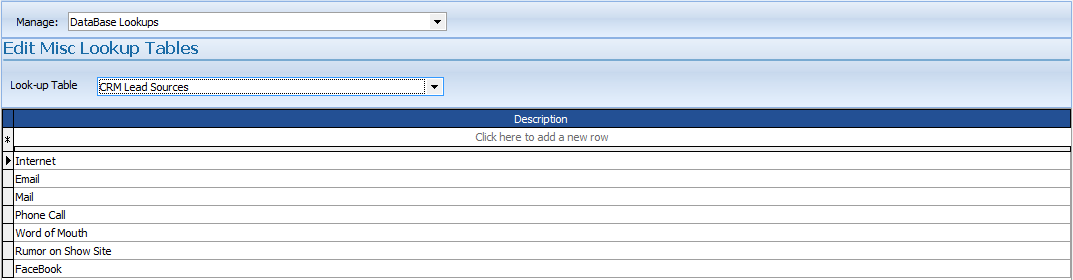
Enter your Source Name in the:
![]()
and then press the ![]() button.
button.
You may also edit the selected record and press the ![]() button.
button.
Lead Statuses identify the progress of the Lead and has a likelihood percentage associated with the status. This percentage is usually used in pipeline forecasts of upcoming income.
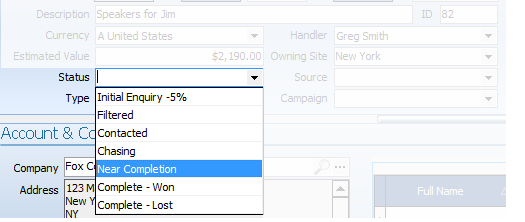
To edit/create Lead Status:
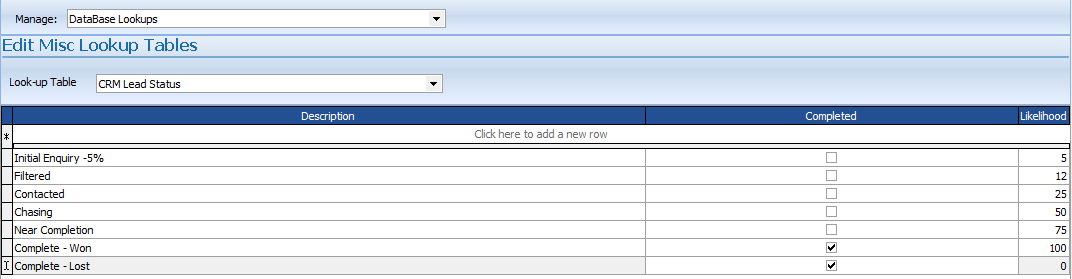
Enter your Lead Status Name, whether it's a completed status, and the likelihood of acceptance in the:
![]()
and then press the ![]() button.
button.
You may also edit the selected record and press the ![]() button.
button.
Lead Types identify the type of lead or opportunity. Some may use the type to identify old versus new business, while others may use it in a similar fashion to a Job Type. However, this type does NOT progress to the Job Type field in the Job Book.
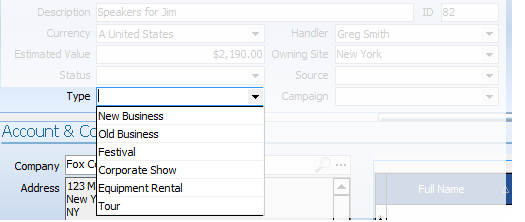
To edit/create Lead Type:
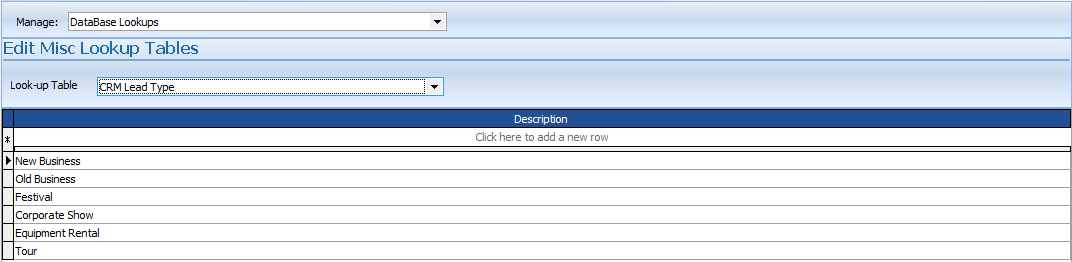
Enter your Lead Type in the:
![]()
and then press the ![]() button.
button.
You may also edit the selected record and press the ![]() button.
button.