The Email Tab contains any emails you have sent or (if configured) received from the HireTrack NX program. Double click any email in the grid, and the email (sent or received) will open.
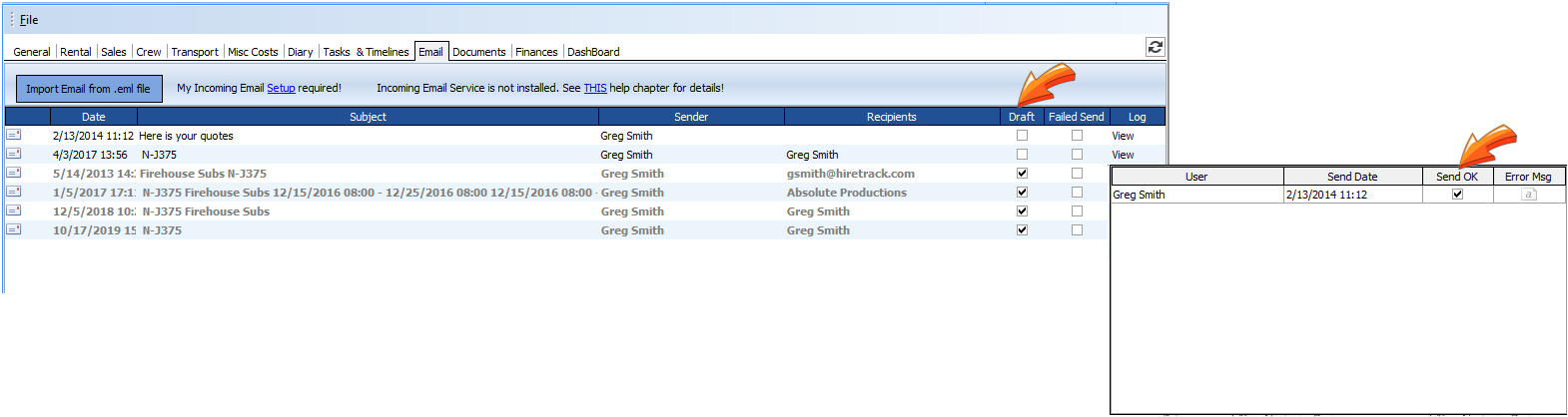
The Key Fields are:
Date: |
The Date and Time the Email was sent |
Subject |
Subject Line of the Email |
Sender |
The Sender of the email based on the logged in user |
Recipients |
The Name of the recipient of the email. |
Draft |
Status to indicate if the email has been sent, or stored as a draft to be sent later. |
Failed Send |
Failed Send indicates there was an error in sending the email |
Log |
The log contains the SMTP communications for this message which should show why it failed to send. |
Sending an Email from HireTrack

You can load a Template to load up boilerplate text by selecting the Template from the drop down
Recipients can be added by pressing the recipients + button and then typing in the name - if the user is found in the Address Book it will automatically insert the email address, if no matching user is found you can type in the email address you wish to send to against that person.
The Mode sets whether the person is
rtTo - the main recipient
rtCC - will be cc'd (carbon copied) and sent a copy of the email
rtBCC - will be bcc'd (blind carbon copied) and sent a copy of the email but no one else getting the email will see they were sent a copy.
You can attach files and when the email is completed press the send button.
The sent email will now appear on the grid on the Job Book email page and the log of when it was sent and who by can be accessed by selecting the 'Log' column in the grid.
You can reopen an email by double clicking it in the grid.