The default text used in reports and the system numbering can be found in the Software Configuration>General>Your details section

The Your Company details and Delivery Details is the text that is displayed on the standard report templates that are supplied with HireTrack NX.
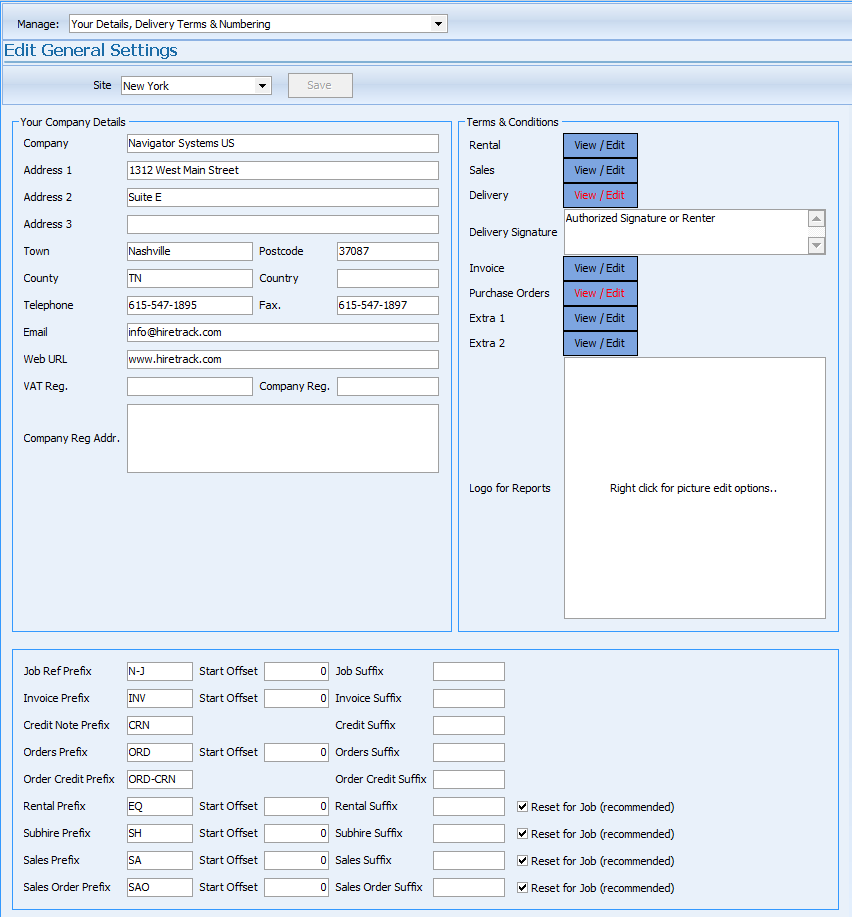
Terms and Conditions
| • | HireTrack includes 7 Rich Text editors that allow you to enter terms and conditions, including formatting for creating rich text fields to your reports. These Terms & Conditions can be different depending on the document required. |
| • | You may upload your company logo, which can then appear on your printed forms. Formats supported are .jpg, .bmp, and .png. Try to avoid hi-res logos so as not to increase the file size of your report when exported to a pdf file. |
System Numbering
The system numbering section allows you to change the prefix suffix and start numbers of all the system generated numbers on the system. You may wish to change these to match your existing paperwork.
Taking Job numbers as an example in the example above the Job numbers start as J1 and have no suffix
If you changed the Job ref to read
![]()
then the first Job number would be JOB1000SP
NOTE: This Offset will only behave this way when you first start using HireTrack. Please contact technical support if you need to reset your numbering system to a new higher value.
Equipment List and Subhire references are appended to Job numbers and if the 'Reset for Job' boxes are checked will revert to 1 for each Job
So in the original example the first Equipment List on a Job would be
J1EQL1 and the second J1EQL2 and on the next Job the Equipment Lists would be J2EQL1 and J2EQL2
If the Reset for Job is not checked then the numbering would be for the first Job
J1EQL1 and the second list J1EQL2 and on the next Job the Equipment lists would be J2EQL3 and J2EQL4