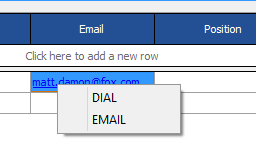Magic Keys allow you to configure HireTrack to control a right click menu item that can send a series of keystrokes and data to other software on your computer. This allows the system to support other software applications such as phone dialers (tapi) that are "listening" for a set of KeyStrokes. For instance, you could right click over a phone number and the Magic Key menu will appear. If you have created something like a "DIAL" command, and your phone software will then dial that phone number.
To Create a new Key: Press the ![]() button and enter your information in the Menu Catption:
button and enter your information in the Menu Catption:
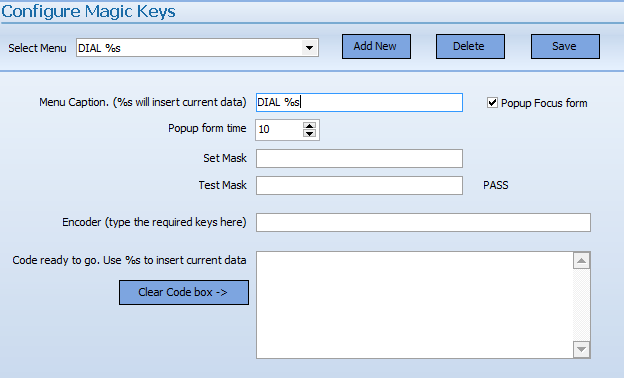
If you place "%s" following the menu caption, the data from the field will be displayed in the magic key window
Example:
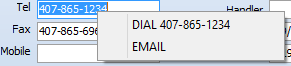
The Popup Focus Form Checkbox will present a dialogue window for the period of time set in the Popup form time:

This will allow you to edit the information before the information is sent to your third party application.
Setting a Mask uses what is called REGULAR EXPRESSIONS, which will allow you to specify the format of the information for which you wish to use the Magic Keys function. For instance, you may only want the Magic Keys function to appear when a phone number is properly formatted. By entering the formatting for a phone number or email address, Magic Keys will only be available for data that matches the formatting entered in the mask.
How to use your Magic Keys.
Hover your mouse over a phone number and then right click your mouse 
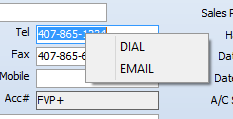
Hover your mouse over an Email Address and then right click your mouse