If shifts have hotels booked, they will appear here (accommodation can be added in the shift editor)
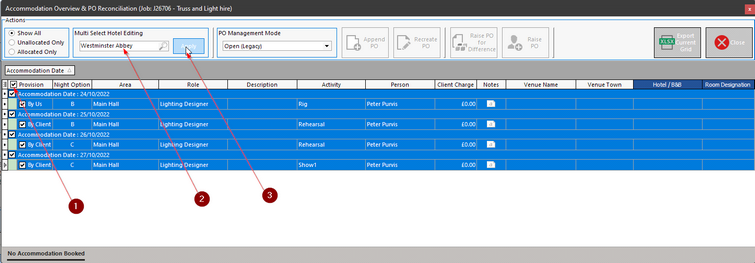
Here we can
| 1. | select the shifts |
| 2. | Enter the hotel name |
| 3. | Press apply to allocate the hotel to the crewing requests. |
If we are providing accommodation we can raise an order here too.
Once a hotel has been allocated to accommodation requests a tab appears at the bottom of the page for the hotel.
In this example we are paying for the accommodation for Peter Purvis only on his first shift as that was set as paid ‘by us’ – the others are ‘by client’
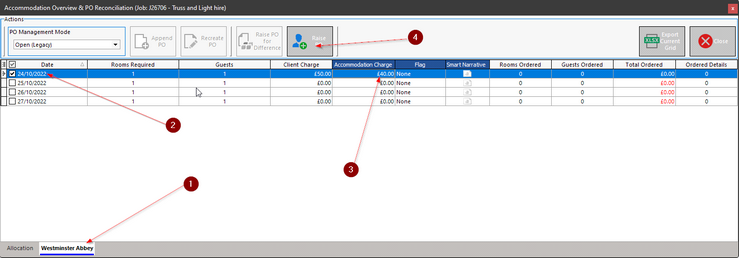
| 1. | Select the hotel at the bottom of the page |
| 2. | Select the shifts we wish to raise an order for |
| 3. | Select the amount we are being charged |
| 4. | Press raise PO |