Rather than raise PO’s one at a time, it is possible to raise them and then email them as a group later.
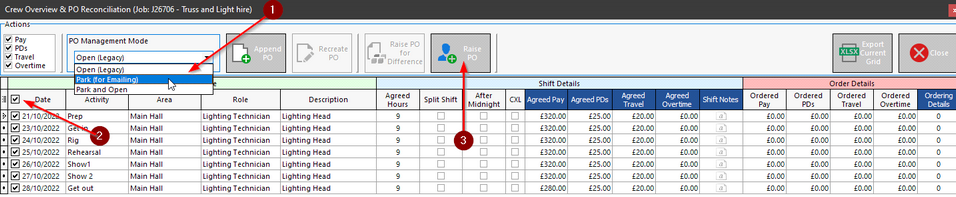
To do this
| 1. |
| 2. | Set the Crew Overview & PO reconciliation form to use one of the park options (Park for Emailing) This will also Add a new section ‘Bulk Email Options’ to the window |
| 3. | Select the shifts to order |
| 4. | Press Raise PO |
This will then park the PO’s on the left of the screen so they can be dealt with later
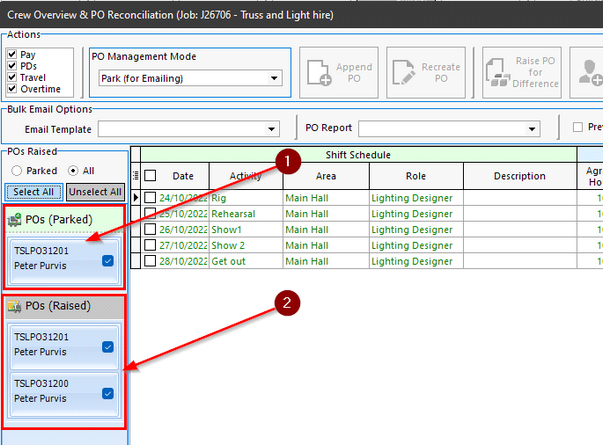
Here we can see that we have one parked PO for Peter Purvis and we have an additional one that can be opened from here by double clicking on it.
From this screen you can keep parked PO’s together and then use the ‘Bulk Email Options’
You can select several parked PO’s for several crew by going to each tab at the bottom of the window and selecting the crew and any parked orders.
When you send the emails they will be sent to all the selected users.
![]()
To send – Make sure you have selected the PO’s by placing a tick mark against them.
Select your crew template and the PO report to use and press send.
This will then launch the email processor.
This will create an email with the shifts filled in from your crew offer template and attach the Purchase order as a pdf.
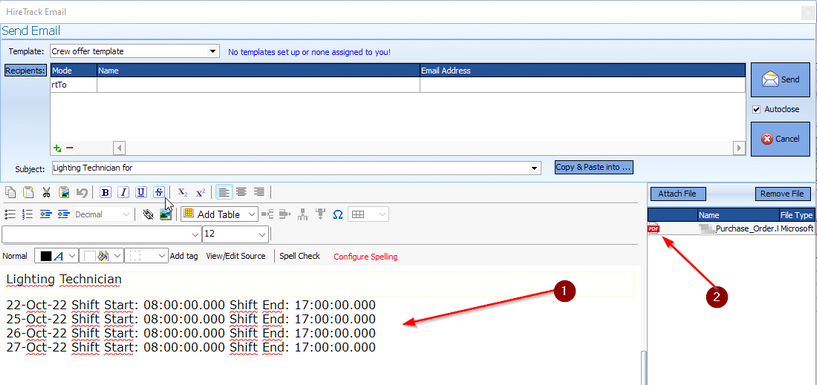
If you wish to only check the first email – select the ‘Preview first email only’ checkbox