This allows direct viewing of the availability of equipment over a given time range.
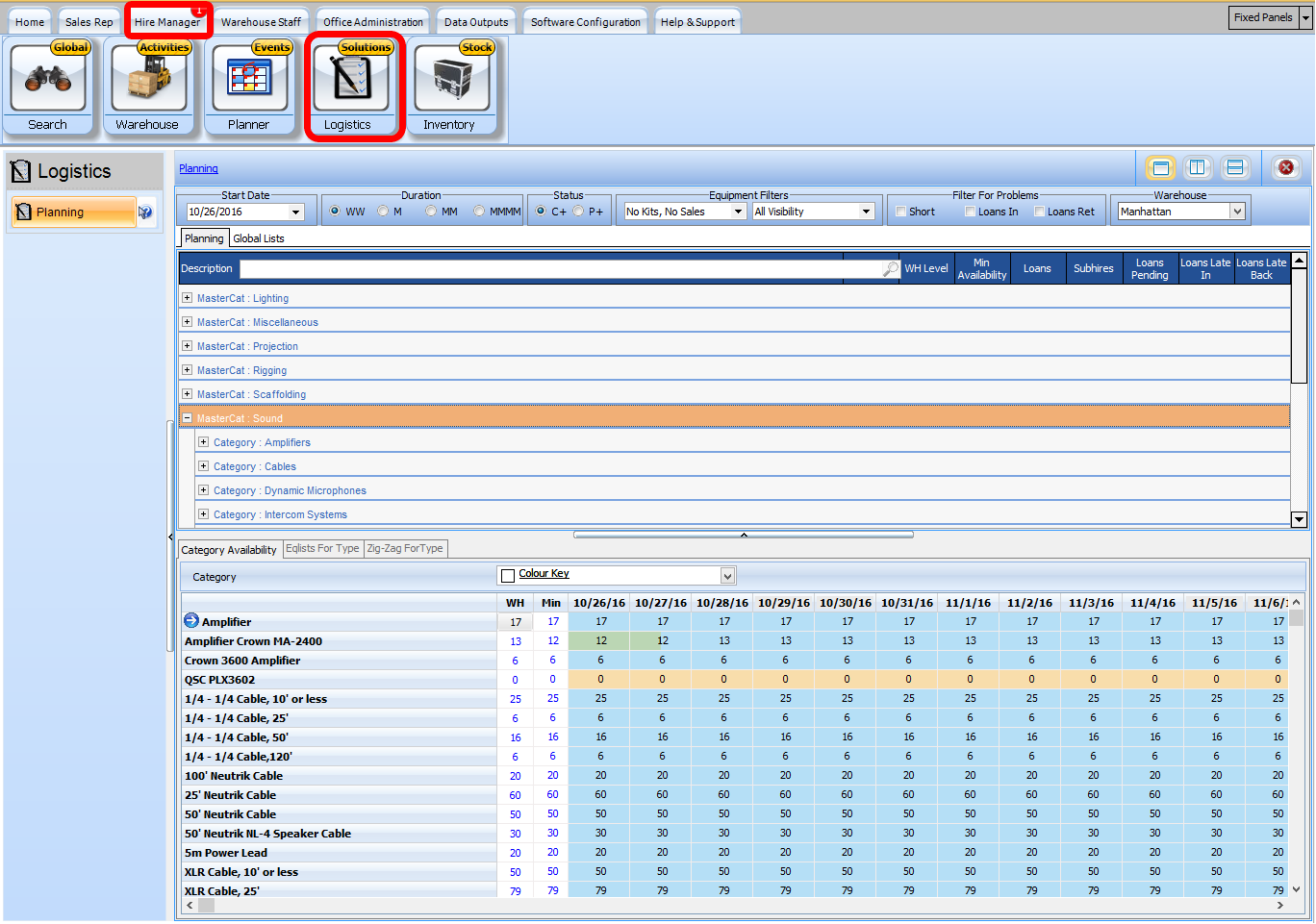
The screen is composed of three parts - the top section controls the start date and amount of time the planner is displaying and what levels of availability to include (confirmed and higher and provisional and higher) and can be set to filter and only show shortages of equipment or loans coming in and out.
![]()
| • | Start Date - Select The date from which you wish to see availability. The Default is Today's Date |
| • | Duration - Select the duration or length of time which you wish to see. |
| ◆ | WW=Start Date + 2 Weeks |
| ◆ | M=Start Date = 1 Month |
| ◆ | MM=Start Date + 2 Months |
| ◆ | MMMM=Start Date + 4 Months |
| • | Status - Select the Minimum Status Level of the equipment availability. |
| ◆ | C+ = Confirmed, Active and Higher. |
| ◆ | P+ = Provisional, Confirmed, Active and Higher. |
| • | Equipment Filters |
| • | Select the Equipment Types you wish to see, and the visibility level. |
| ◆ | Simple, Kits & Sales - No Filter activated. All equipment displayed. |
| ◆ | No Kits = No Composites, Aliases displayed. Consumables will be displayed. |
| ◆ | No Sales = No Consumables Displayed. Composite Masters and Aliases displayed. |
| ◆ | No Kits, No Sales = No Composite Masters, Aliases or Consumables displayed. |
| • | Equipment Visibility |
| ◆ | All Visibility - All Equipment Visibility displayed EXCEPT Never (Retired) |
| ◆ | No Optional - Only Displays Equipment where Visibility is set to Always |
Filter for Problems
| ◆ | Short - Displays only equipment where the availability is less than zero for the period of time displayed. |
| ◆ | Loans In - |
| ◆ | Loans Out - |
Warehouse - Select the Warehouse which you wish to view the availability for that warehouse.
The middle panel allows you to search or filter specific Master Categories or Categories. you can scroll down and select a master category and the availability for all equipment in that category is shown on the lower panel
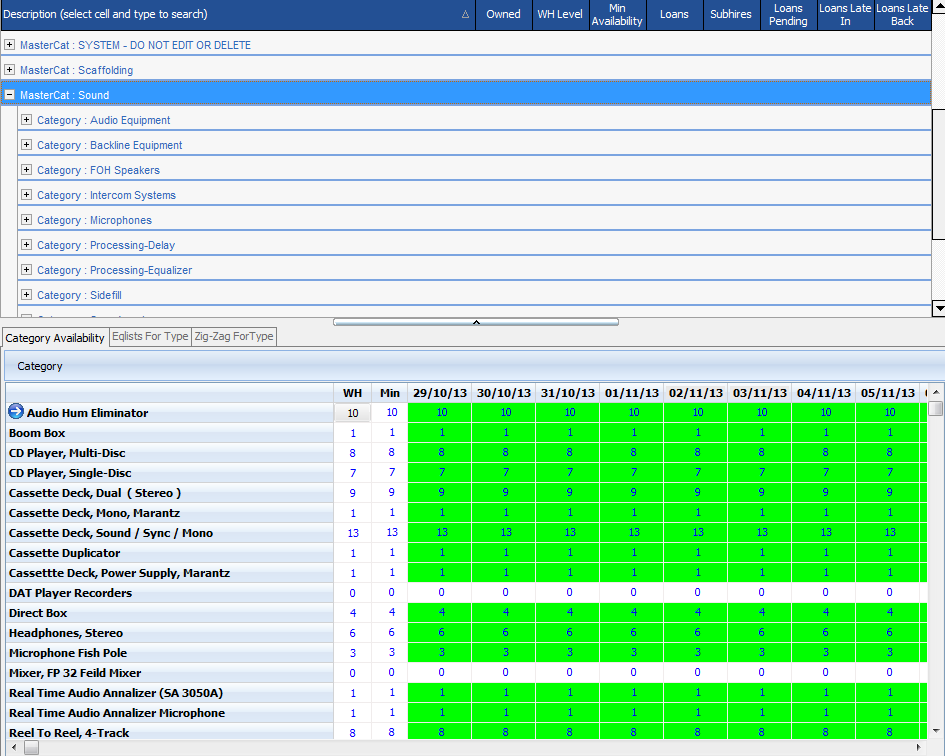
by expanding a master category you can focus on one specific category. Focusing on the Apogee AE-5's, we can see we are in the worst case of having available only 4 units over the two weeks (min availability) and have no loans or subhires for this equipment over the period. In the lower part of the window we can see that we the AE-5 stock level drops to 4 on November 12 but then goes up to 6 on the 14th of November.
In the lower we find 2 additional sub-tabs which show more information. If we select the Apogee AE5 speakers and select the 'Eqlists for Type' tab the screen displays which equipment lists are using the equipment.
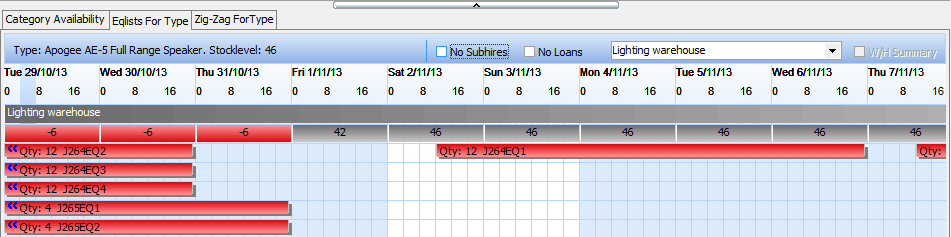
double clicking on the equipment list will open that equipment list allowing edits to be made such as substitutions of equipment.
Two other views are available using the 'zig zag for type' tab
these are to display the typical zig zag display by type
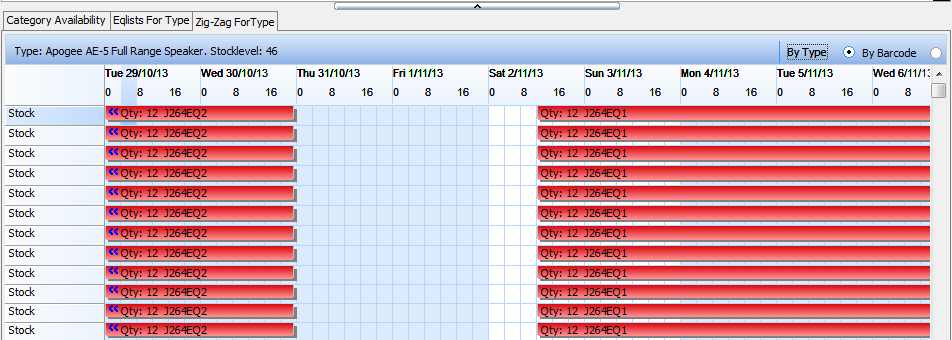
Or if you are tracing by barcodes and wish to see which barcodes went or have been prepped for which job you can select ''by barcode' on the right hand side of the screen.
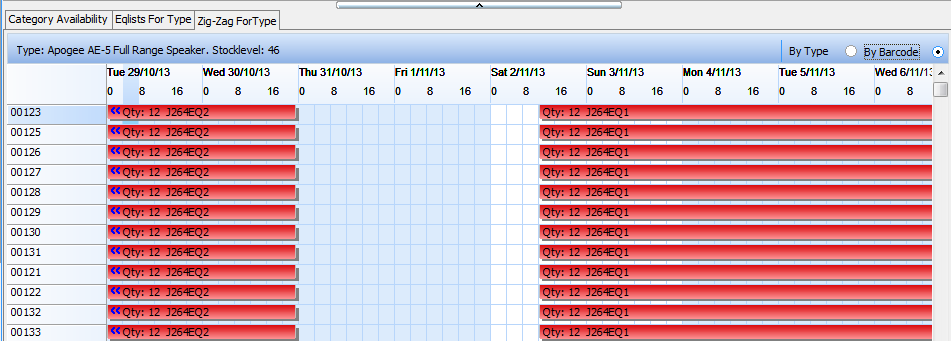
again double clicking on the planner grid will bring up the relevant equipment list.