Once an Invoice has been created and closed in the Job Book, the user may not edit the Invoice, unless they have access to the Accounts Book.
The Invoice is editable from the Accounts Book until it has been marked as posted. When you have entered the Invoice in your own accounts package, you will need to mark the Invoice or Purchase Order as Posted to show that the Invoice or Purchase Order has been processed.

| • | Invoices, which appear with a salmon or pink background indicate the Job Status is less than confirmed. |
Located across the top are filters which allow the user to display pertinent information. From this filtered list you can print a range of invoices or use the multi-edit function to update several invoices at the same time.

The Muti-Edit function can either change the Paid/UnPaid and the Printed/Not Printed either by selecting:

which would change the status of all the displayed invoices or use selected to select specific invoices.
Similarly, you can also change the posted status using the Accounts Integration Panel.
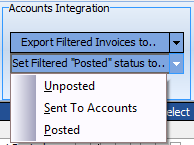
Or you can simply check the Posted box in the Posted column. Printed is checked when an Invoice is printed, but only when printed from within the Invoice form.