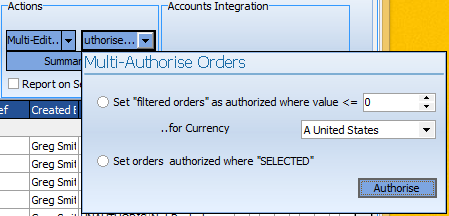Once a Purchase Order has been created and closed in the Job Book, the user may not edit the order, unless they have access to the Accounts Book.
The 'complete' column indicates whether the service or goods have been provided.
The order is editable from the Accounts Book until it has been marked as Posted. When you have entered the Order in your own accounts package, you will need to mark the Invoice or Purchase Order as Posted to show that the Invoice or Purchase Order has been processed.
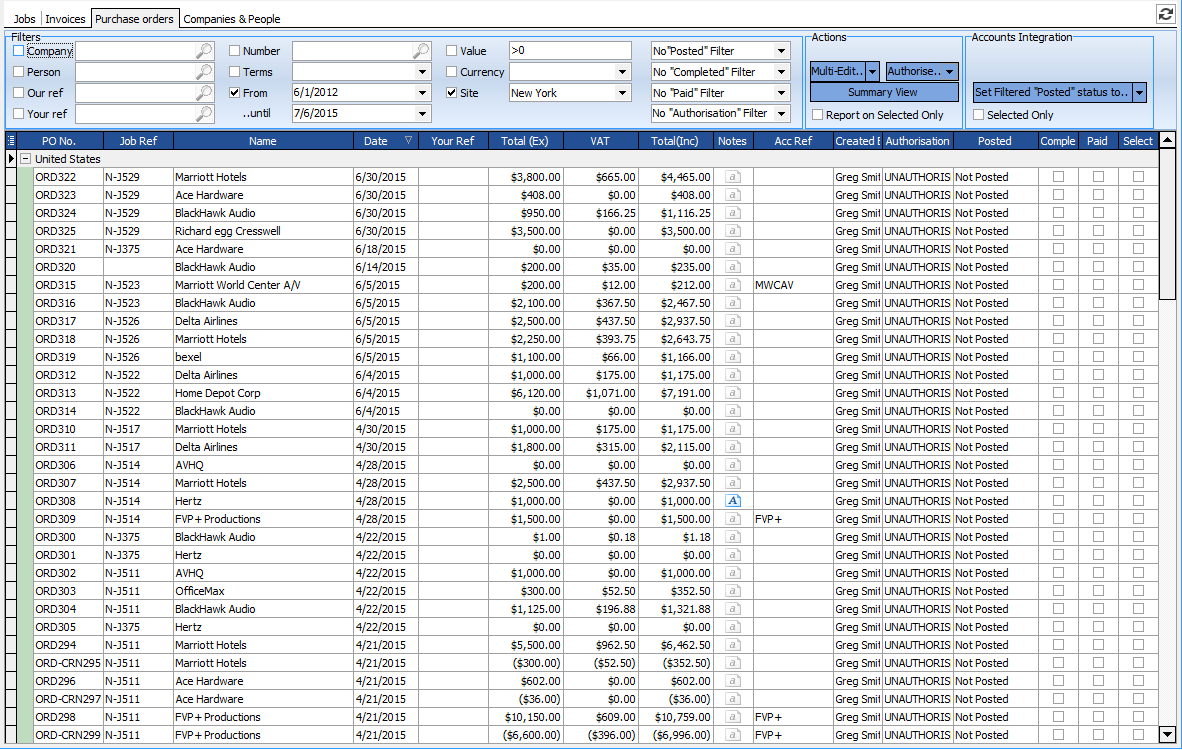
Located across the top are filters which allow the user to display pertinent information. From this filtered list you can print a range of orders or use the multi-edit function to update several orders at the same time.

The Muti-Edit function can either change the Paid/UnPaid and the Printed/Not Printed either by selecting:
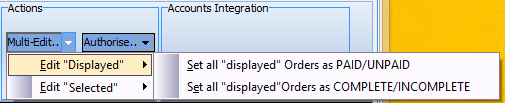
which would change the status of all the displayed invoices or use selected to select specific invoices.
Similarly, you can also change the posted status using the Accounts Integration Panel.
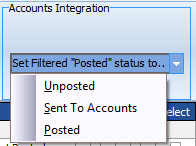
Or you can simply check the Posted box in the Posted column. Printed is checked when an Order is printed, but only when printed from within the Order form.
Authorizing Orders
The ability to authorize an Order depends on your access rights. When logged in as a user that has these permissions, it will record the users name as the authorizing agent.
Orders can be authorized by going to the original invoice ( double click on the order to open the job book for that order)
or by using the Multi-Authorize function in the ACTIONS panel and select either SELECTED or by entering a maximum amount and use the AUTHORIZE button to authorize orders equal to or less than the entered amount.