The Job view of the Planner shows two grids - the top grid shows all the Jobs in the date range and clicking on a Job in the top grid shows the matching Equipment, Crew and Transport Requests for the selected Job.
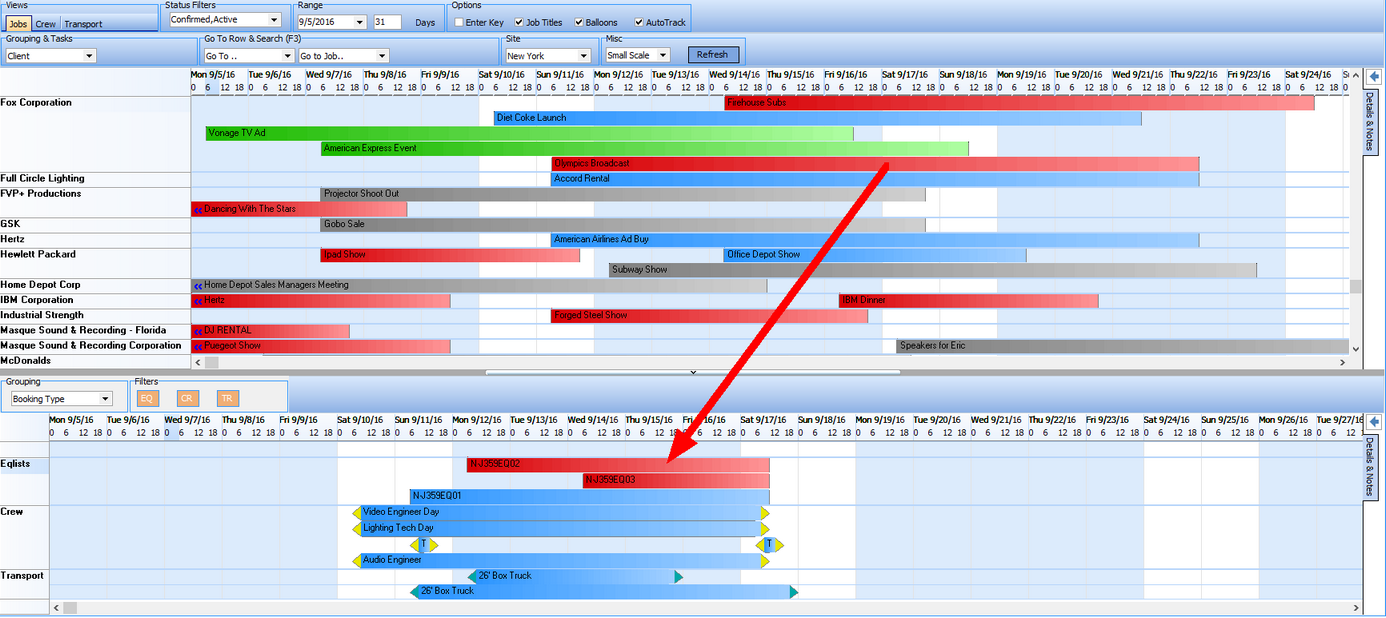
Note: Double Click any job, and that Job Book will open on screen.
The User has available several display controls to change the display based on their specific needs.
Grouping
The Default View is by Client, but can be changed based on your needs.
|
Searching
The Go To & Search allows you to select a client from the drop down list of clients currently on the Planner or go to a Job from the drop down list which shows Jobs that are currently in the Planners range.
|
Balloon Hints
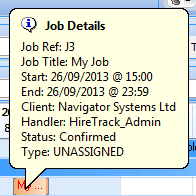
As there is limited room to display information on the Planner, selecting balloons in the display controls will give a pop up showing you key information when you move the mouse over a calendar entry in the top grid.
In the lower grid balloons will be shown against each Equipment, Crew and Transport Request
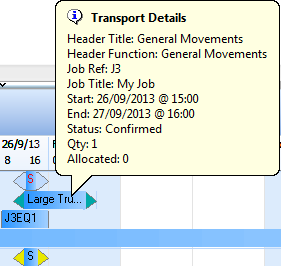
Fixed Information Panels
On the Right hand side of each Planner there are two tabs which can be used to switch on fixed panels showing information about the currently selected items in the grids
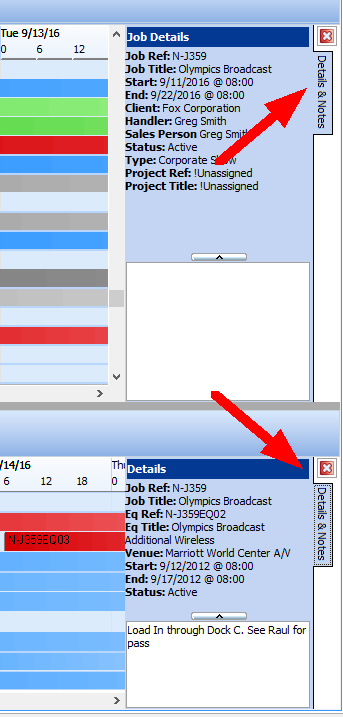
Lower Panel Options

| • | Grouping - Toggle between Job Information and Booking Type. With Autotrack un-selected, Information in the panel will either be grouped by Job so all equipment, crew and transport appear together for a single job. Booking Type will Group Equipment Lists together, followed by Crew and Transport. |
| • | Filters - Click on and off whichever Cost Center you wish to view. |