The Planner Book gives an overview of the Jobs, Crewing and Transport. It is similar to the white calendar boards that many companies have hanging on their wall. The difference is that this planner is interactive and the users can adjust their view as needed.
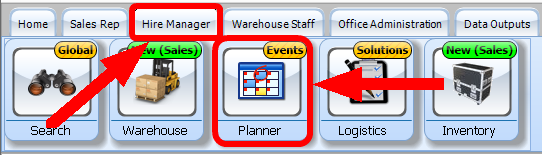
It consists of three primary views
![]()
| • | Jobs - gives an overview of all aspects of all current Jobs |
| • | Crew- allows the viewing of Crew Requests and the allocation of specific Crew |
| • | Transport - allows the viewing of Transport Requests and the allocation of specific vehicles |
Located Across the Top of the planner are Filtering controls.
Filter By Status
The filter can be set to only show Jobs that match the selected criteria. |
Filter by Date Range
This is used to select the start date and how many days the Planner shows. |
Options
|
Grouping
Grouping will organize the information according to whichever tab you have selected. |
Searching
The Go To & Search allows you to select a client from the drop down list of clients currently on the Planner or go to a Job from the drop down list which shows Jobs that are currently in the Planners range.
|
Site
Use this to select the Jobs from a specific Site. |
Misc
|