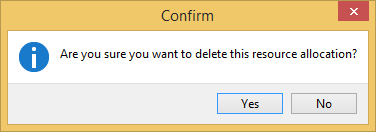The Crew Planner allows you to coordinate the labor requests and allocate specific people to these requests. Crew members can also be assigned specific non job related tasks to indicate their availability.
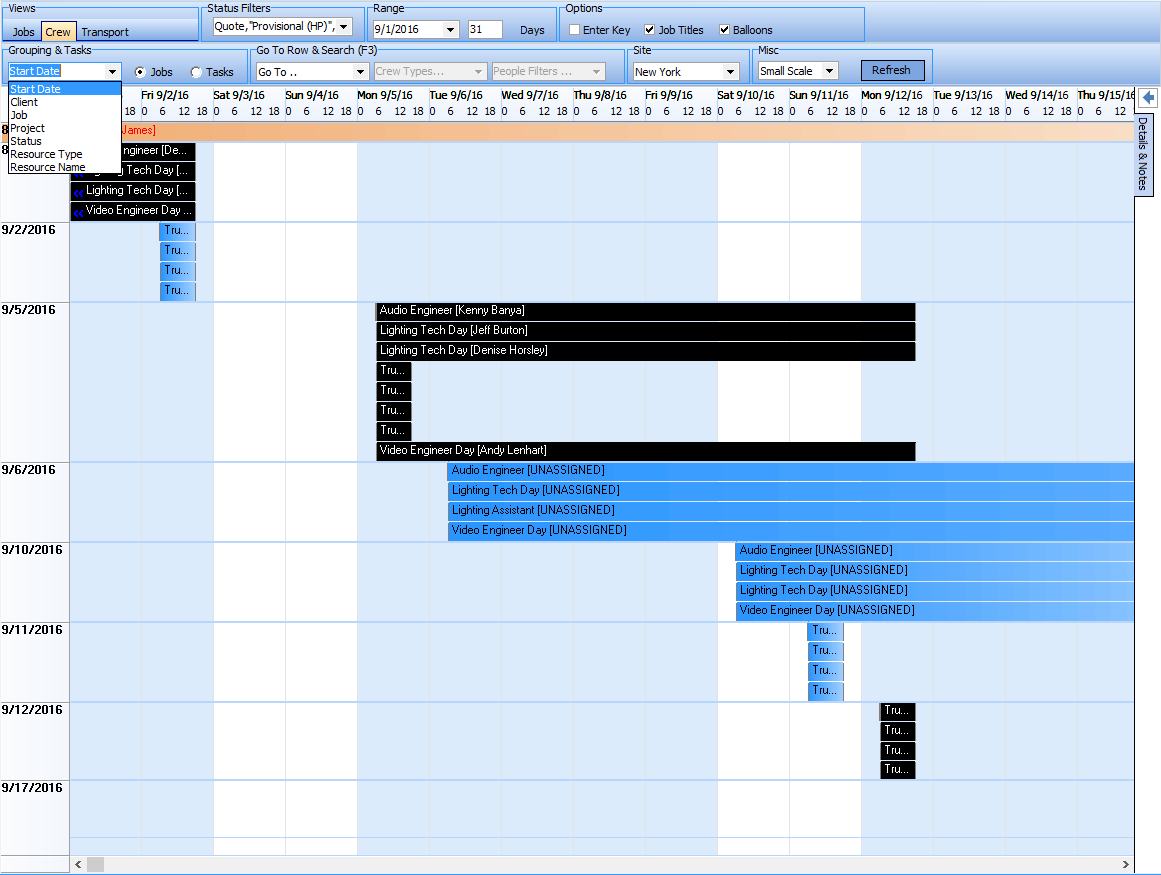
The User has available several display controls to change the display based on their specific needs.
Grouping
The Default View is by Start Date, but can be changed based on your needs. Resource Type will be the CREW TYPE and Resource Name will be the person allocated to the Crew request.
|
Searching
The Go To & Search allows you to select directly from which GROUPING you have set from the drop down list currently on the Planner. You can also filter to specific CREW TYPES or SPECIFIC CREW PEOPLE.
|
Allocating Crew
Double click an UNASSIGNED Request in the calendar area and the allocations window will appear.
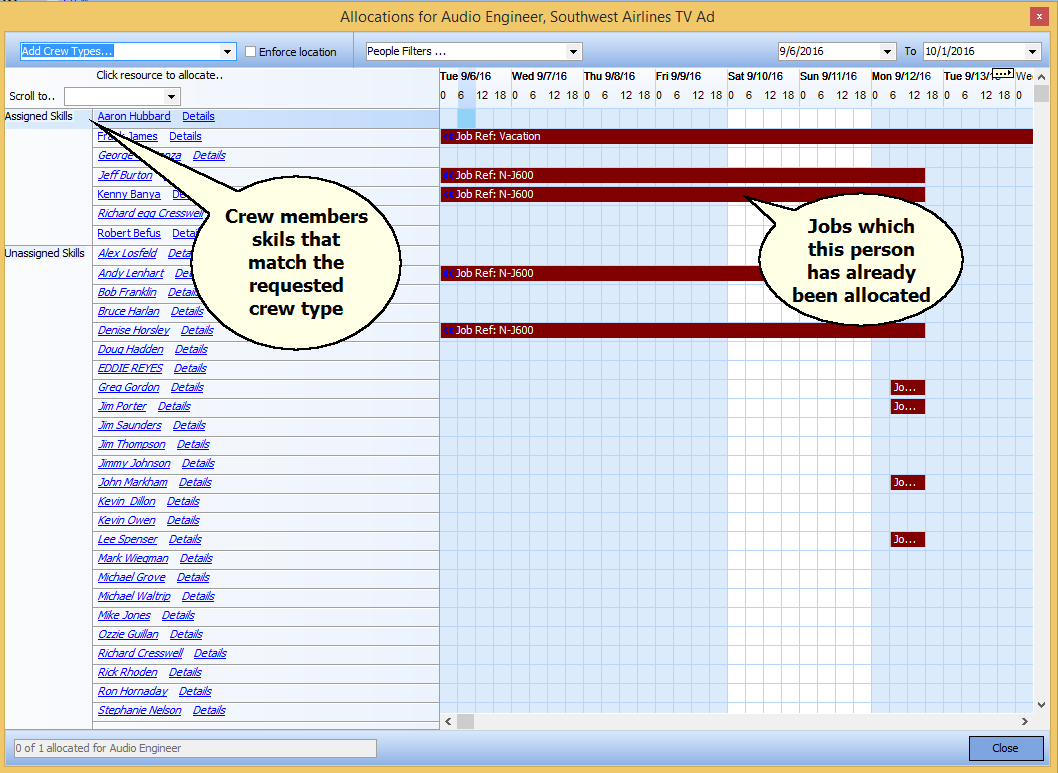
A list of names of people that are available as Crew will appear along with a Planner showing any other jobs to which they are allocated. The Screen is divided between assigned skills, which are crew members that have been selected as having a specific crew skill and this is set in the Address Book.
You can add additional crew types to the assigned skill group by selecting the Crew Types:
|
Filters are also available for special conditions that have been configured in the Address Book:
|
By default, the planner will show the date range of the crew request. However, you can expand or compress the date range by changing the dates as needed.
|
| • | If you are using Multisite version, you can limit to only the crew shown available in your site. |
| • | Clicking on the Crew name will allocate that person to the Crew Request |
Deallocating Crew
To Deallocate a Crew member double click on the booking in the Planner part of the Window.
A confirmation window will appear: