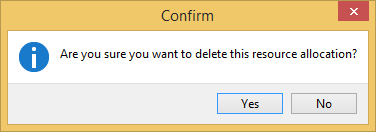The Transport Planner allows you to coordinate the transportation requests and allocate specific vehicles to these requests. Vehicles can also be assigned specific non job related tasks to indicate their availability.
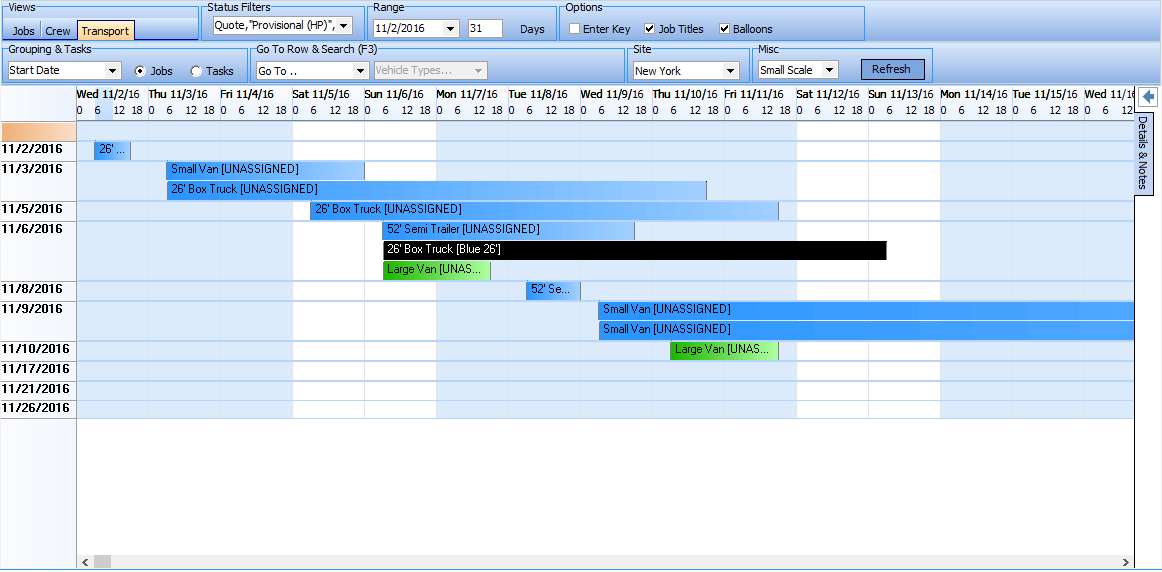
The User has available several display controls to change the display based on their specific needs.
Grouping
The Default View is by Start Date, but can be changed based on your needs. Resource Type will be the VEHICLE TYPE and Resource Name will be the vehicle allocated to the Transport request.
|
Searching
The Go To & Search allows you to select directly from which GROUPING you have set from the drop down list currently on the Planner. You can also filter to specific VEHCILE TYPES. |
Allocating Transport
Double clicking on a request in the calendar area brings up the screen to allow you to allocate Transport Requests to specific vehicles.
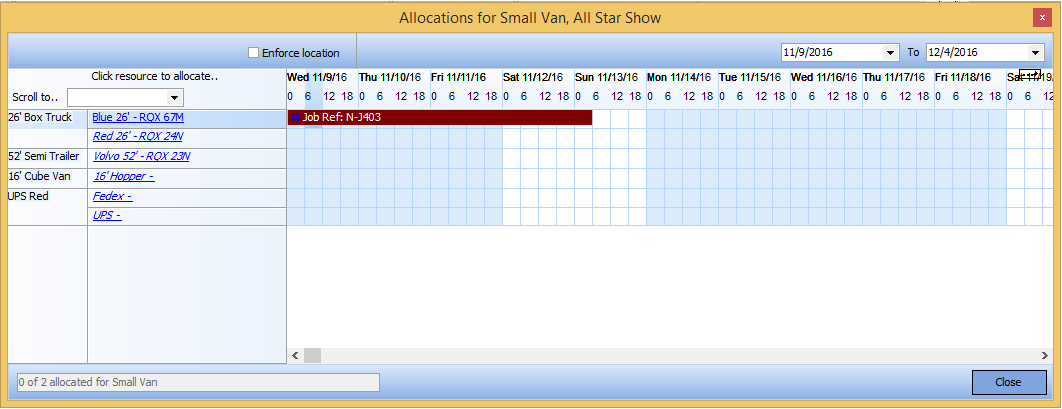
A list of suitable vehicles that are available will appear along with a Planner showing any other Jobs they are allocated to
Clicking on the vehicle name will allocate that vehicle to the Transport Request
You can add additional Vehicle types to the assigned skill group by selecting the Crew Types:
Click Enforce Location if you wish to only view vehicles assigned to your site. |
By default, the planner will show the date range of the Transport request. However, you can expand or compress the date range by changing the dates as needed.
|
Deallocating a Vehicle
To Deallocate a vehicle double click on the booking in the Planner part of the Window.
A confirmation window will appear: