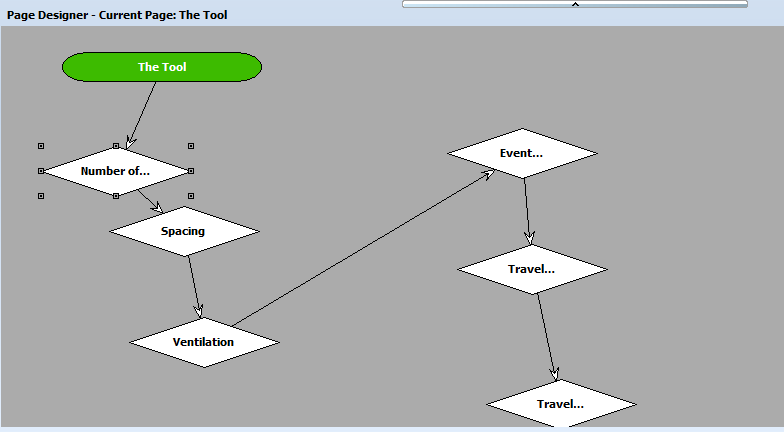
The page designer is used to design the flow of controls within a single page. All the controls on a page are displayed to the user at once, however it is possible to disable controls until a previous control has been actioned.
Dragging any of these icons on to the pages designer will add a new step to the page. Dropping an icon on to an existing icon will create a link between the destination and the new icon.
![]() - Header - displays text in a highlighted way. Normally the title of a page.
- Header - displays text in a highlighted way. Normally the title of a page.
![]() - Narrative Output - text that the workflow designer wishes to present to the user - normally instructions.
- Narrative Output - text that the workflow designer wishes to present to the user - normally instructions.
![]() - Image Output - an Image that the workflow designer wishes to present to the user - for example where to attach a test probe.
- Image Output - an Image that the workflow designer wishes to present to the user - for example where to attach a test probe.
![]() - User input - Prompts the user for input, this could be text, number or an image.
- User input - Prompts the user for input, this could be text, number or an image.
![]() - Yes/No input. Prompts the user for a Yes/No input. Usually a checkbox, but can also present two radio buttons.
- Yes/No input. Prompts the user for a Yes/No input. Usually a checkbox, but can also present two radio buttons.
![]() - Picklist - Prompts the user to select a value from a list of predefined values. Can be presented as a drop down list or a series of radio buttons.
- Picklist - Prompts the user to select a value from a list of predefined values. Can be presented as a drop down list or a series of radio buttons.
![]() - duplicate - duplicates the current selected control (not Pages).
- duplicate - duplicates the current selected control (not Pages).
![]()
Sets the type of control you have created in one of the designers: "Header", "Narrative For User", "image for User", "User Input (text, number, etc)", "Yes/No", "Picklist", with a modifier to further define the type of input e.g "Short Text", "LongText", "Number (whole)", "Number (decimal)", "Currency", "Date", "DateTime", "Time", "image/Photo
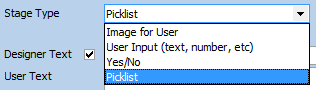
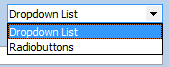
![]() - This modifier presents a control in a read only mode, set with a default value. This allows score dependent data like "Pass = True" to be recorded in the external data table.
- This modifier presents a control in a read only mode, set with a default value. This allows score dependent data like "Pass = True" to be recorded in the external data table.
![]() - some text to be displayed in the design flowchart to help the workflow designer.
- some text to be displayed in the design flowchart to help the workflow designer.
 - the information that will be presented to the user running the workflow.
- the information that will be presented to the user running the workflow.
![]() - optional additional information for the user - normally used for a fuller explanation.
- optional additional information for the user - normally used for a fuller explanation.
![]() - For Pages this is only specified if the page is non branching; for controls on a page then this specifies the order in which controls are presented on a Page.
- For Pages this is only specified if the page is non branching; for controls on a page then this specifies the order in which controls are presented on a Page.
![]() - Allows the workflow designer to disable a step if a previous step isn't addressed; for example a "Venue Curfew Time" data entry may be disabled until a "Venue has Curfew" checkbox is ticked.
- Allows the workflow designer to disable a step if a previous step isn't addressed; for example a "Venue Curfew Time" data entry may be disabled until a "Venue has Curfew" checkbox is ticked.
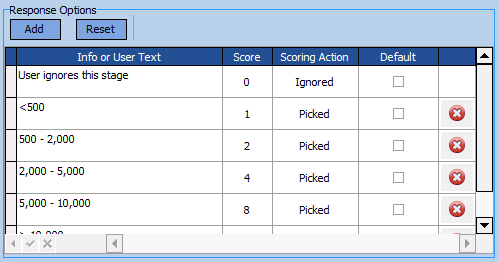 - response options - depending on the Stage Type, the user may be presented with a choice of responses. This example shows a Dropdown list, the Info column displaying the text that will appear in the dropdown list and the Score column showing what score will be assigned to each particular choice. E.g if the user picks the option 5,000 - 10,000, then the score will be incremented by 8.
- response options - depending on the Stage Type, the user may be presented with a choice of responses. This example shows a Dropdown list, the Info column displaying the text that will appear in the dropdown list and the Score column showing what score will be assigned to each particular choice. E.g if the user picks the option 5,000 - 10,000, then the score will be incremented by 8.
![]() - deletes the current selected Page or Control. This can’t be undone.
- deletes the current selected Page or Control. This can’t be undone.
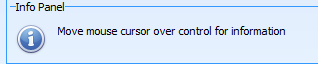 - Displays useful information to the workflow designer.
- Displays useful information to the workflow designer.