The Person Address Book is where you will store the personal information for the people that you will be working with on a regular basis. If needed, it is possible to create a relationship between a person and several companies. You will need to enter into the Address Book your employee information or any person that will become part of your Crew Planner.
To add a New Person to the Person Address Book:
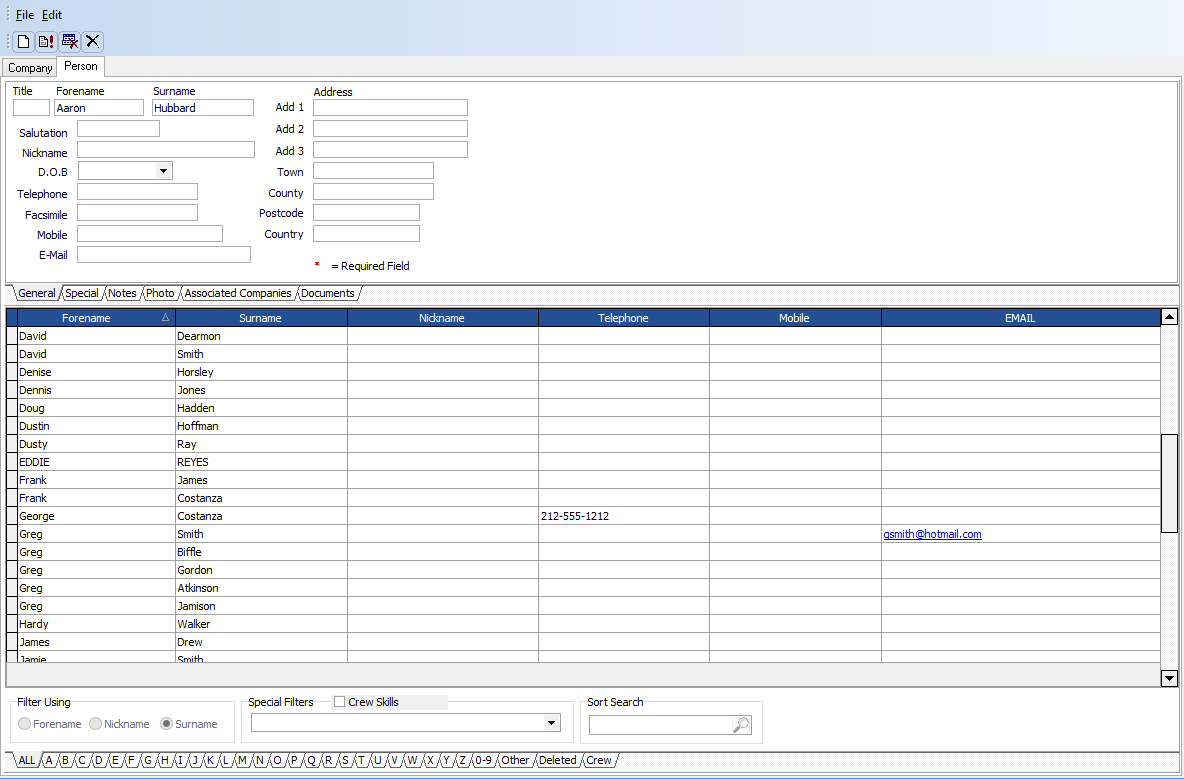
Button: ![]() Add New
Add New
Enter as much information as needed.
Button: ![]() Update
Update
There are several additional tabs which allow you to store more information.
| • | The Special tab is used to create special category filters, which are then assigned to a specific person. |
| • | The Notes tab stores information about the specific person. Double click your mouse in the notes area to edit the notes information. |
| • | The Photo tab allows you to store a picture of the person. |
| • | The Associated Companies tab is where you can create a relationship between the selected person and several different companies from the Company Address Book. |
| • | The Documents Tab allows you to attach or link an external document (such as WYSIWYG, AutoCad, PDF's etc.) to your specific person. |
To Find a Person in the Person Address Book:
The Address Book includes several different methods to quickly locate the person you need to find.
Method #1 - Smart Find
Simply click on the Search Box will filter names as you type.
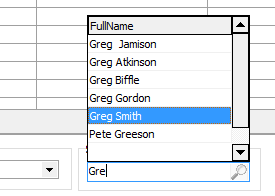
Method #2 - Filters
There are 3 different filtering methods which can be used to filter people

| A. | Located across the bottom of the Address Book are a series of letter filters. Simply click on the first letter of the Person you wish to find. These filters may be set to work on either the first letter of either the Surname, Forename or Nickname of the person. |
| B. | Click on Special Filters and each special filter setup on the special filters page. Using the AND/OR setting, click any special condition that you wish to filter.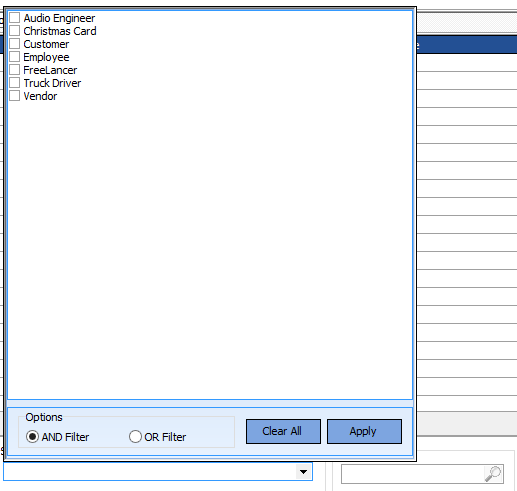 |
| C. | By clking on the CREW SKILLS checkbox, you can filter by crew types using the AND/OR setting to filter to any crew type needed.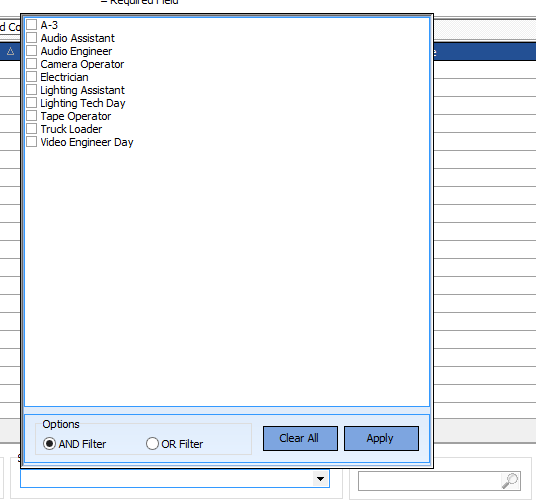 |
You may then sort the names by clicking on the header of the columns.