Equipment Types form the basis of the HireTrack NX System. Equipment Types typically consist of a description and a quantity owned. The description usually, but not always, includes manufacturer, model number and a brief description. Since HireTrack NX relies so heavily on the Types function, when you open the Equipment Book, it will open to the Types page.
Type fall into four "classes":
| • | Rental |
| • | Consumable |
| • | Sales (New) |
| • | Sales (ex-Rental) |
Rentals and Consumables provide the inventory for Hires and Subhires on your Jobs; Sales (New) and Sales (Ex-Rental) supply the inventory for Sales and Sales Orders on your Jobs. Only Rental equipment is expected to come back from Jobs; all the other classes are being sold to your customers and as such need to be assigned a "consumable" Category.

The Types page merely shows the description of Types - to set that you own any, requires a Stock In/Out transaction to be performed.
To Create a New Type:
Page: Types. Then select the tab that represents the "Equipment Class" that you want to create (Rental, Consumable, Sales - New).
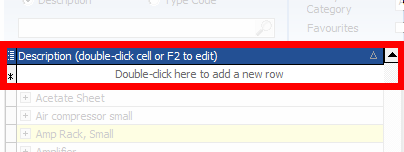
| • | Either Select 'Double-click here to add a new row' and double click your mouse, OR press the  key. key. |
| • | Enter a description |
| • | Assign a previously created Category |
| • | Select an Eq Type (usually Normal Stock) |
| • | Enter a Daily Rate |
| • | Assign a previously created Price Scheme |
| • | At the bottom of the screen press the |
Located in the header is a selection of Searches and filters.

NOTE: The search window should not be confused with the ADD NEW FUNCTION directly below the search window.
FILTERS
There are 4 filters available to filter the equipment in the left hand panel. You may use any combination of these filters in order to view the exact equipment you wish to see.
MCat/Category filters by either Master Category or Category:
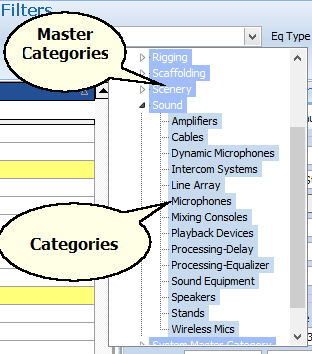
Favourites: Filters equipment that has been identified as a Favourite.
Eq Type: Filters equipment depending on the Equipment Type assigned to this type of Equipment:
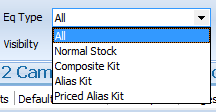
Note: No quantity owned has been set until the Stock In function has been processed.