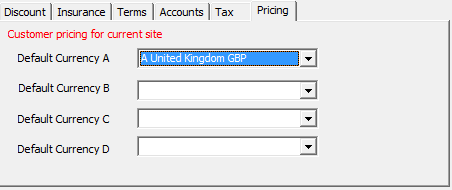Once the accounting information has been set up, you may then assign defaults to specific companies that have been entered in the Address Book. This will be done from the Setup page of the Accounts Book.
icon: Accounts Book
tab: Setup
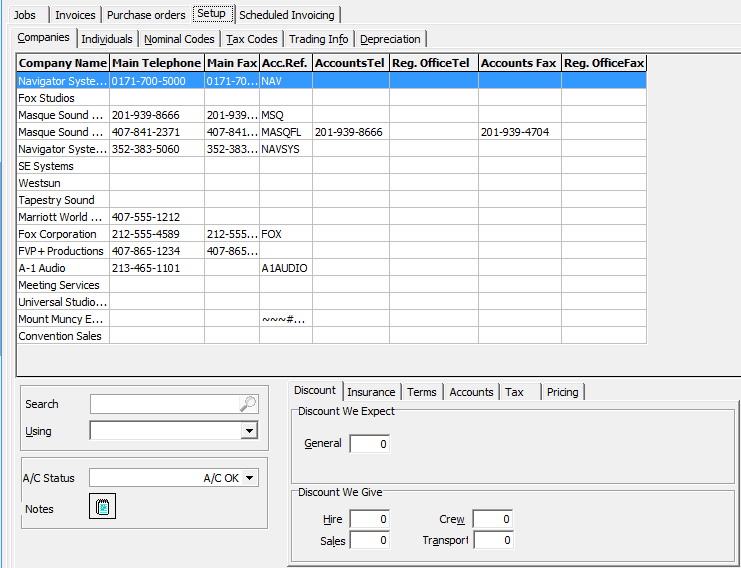
Select a specific company by either scrolling through the alphabetical list or by using the Search Window. Selecting a search by Company name will open the Smart Find Window to search for the Company. Searching Using Account Reference will scroll directly to the Company.
Determine the Companies Account status by selecting either "Account OK" or "Account on Warning" or "Account on Hold". Company Notes may also be added here. These notes are also accessed from the General Page of the Job Book when the company is selected for a Job, and they can be accessed from the Address Book.
Discounts that we expect will appear on all Purchase Orders as an additional discount. Discounts we give will appear on Invoices. The Hire Discount will appear on equipment lists as the default discount, however Sales, Crew and Transport discounts are only applied at the time of invoicing.
Insurance
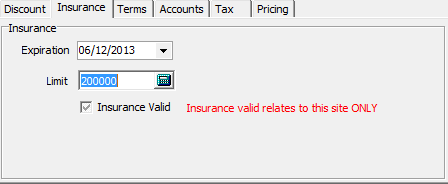
Enter the Expiration Date of the Customer's Insurance on this Sub tab. This information will appear on General Page of the Job Book when this Company is selected for a Job.
Terms
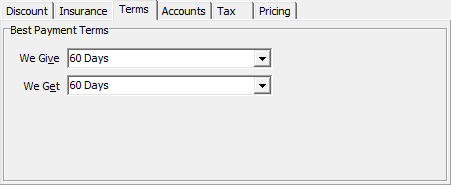
Select the Purchase (Get) payment terms and the Payment (Give) terms for this Company, which have been configured on the Trading Terms tab. This customer will then be assigned to these terms or lesser terms. In other words, if you grant a customer 30 day terms that customer will also have the option of receiving 15 days or 0 days terms, but that customer cannot receive 60 or 90 day terms.
Accounts
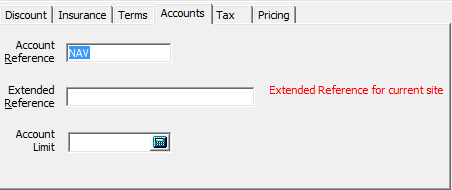
Account References are used by many accounting packages to identify a Company with a code. The Account Reference is limited to 12 alphanumeric characters. However, you can also use the Extended Reference field for longer names.
Tax
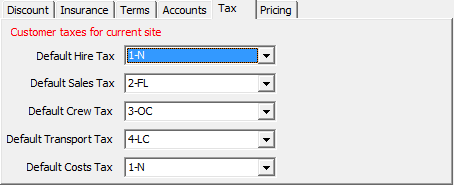
A Default tax may be set for each customer on the Tax tab. This tax is site specific for Multi-Site users, so a company could be non-taxable in one location, and taxable in another. These taxes are setup on the Tax Codes page of the Setup tab.
Pricing
The pricing or currency for a customer can be configured here to override the default settings in the Software configuration book