The Contacts tab of the Company Address Book is where you create a relationship with people in the Persons Address Book. You can connect as many people as you need to a single company, and people can also be associated with multiple companies.
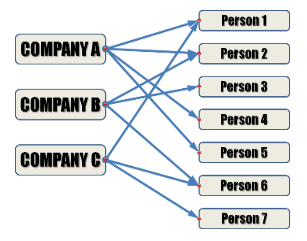
Once a person is associated with a company, they may be chosen from a filtered list of contacts as a contact for the company's job in the Job Book.
To add a contact to a company:
Select the company you wish to add a contact.
tab: Contacts
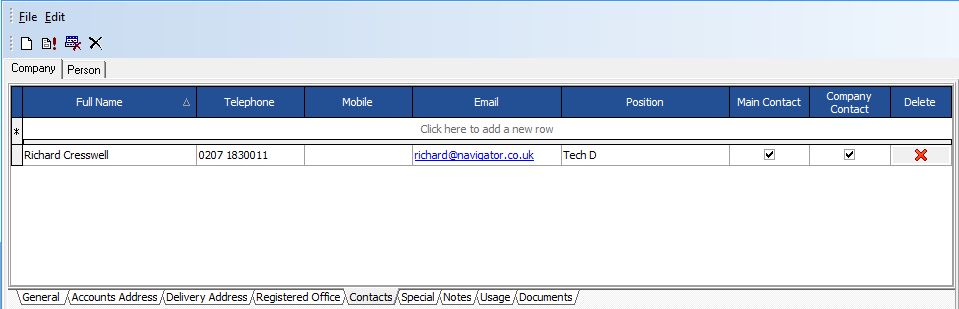
Click on the 'Click here to add a new row'
![]()
In the full name column, click on the down arrow to open the search form
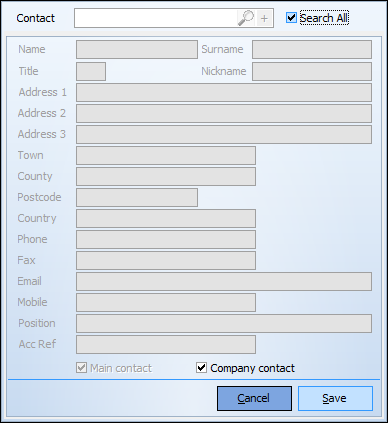
Select a contact name from any existing people in the address book by selecting the search all button and start typing the persons name.
If the name is found, select the name and the information will be populated.
If the name is not found, the first name and Surname will be entered, and you can complete the rest of the information.
Note: If you change the contact information on this page, it will not change the information for that person in the Person Address Book. To change that information, double click a phone number field, and you will be taken to that entry in the person address book.
To Delete a contact from a specific company
Select the company and go to the Contacts tab.
Highlight the company contact
Press the ![]() Delete button .
Delete button .
Confirm the deletion.