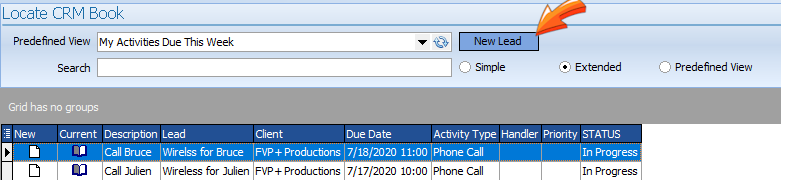
A new CRM Lead will be created for you to fill in the details. If you're in a current lead, you can also create a lead here as well.
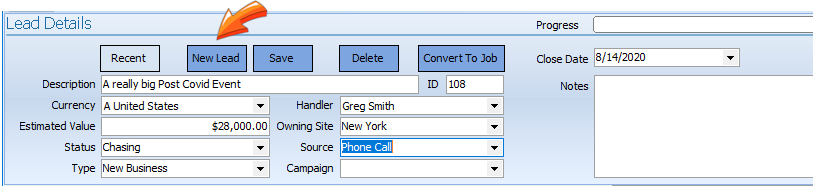
Where possible the system will apply default values but you should add in:
| ► | A Description of the Lead. This does not need to be something like a Job Title, but just a brief explanation of the lead. |
| ► | The Value of the Lead is what you expect or hope to earn should the lead become a job. |
| ► | The Status of the lead is selected from the predefined list. A percentage value is assigned to the status and this percentage represents the progress of the lead. This percentage is configured in the Software Configuration and also impacts the Pipeline reports for the expected future income. |
| ► | The Type of Lead allows you to classify your leads into different categories. Some companies use terms such as: |
Old Business
New Business
Or they may use Types similar to Job Types. However, a lead type is completely independent of Job Types. The Lead Types are set up/configured in the Software Configuration.
| ► | Select which Site the lead belongs to (if you're operating a multisite system) |
| ► | Select the Handler or the person responsible for the lead. |
| ► | Select the Source of the Lead. The Lead Sources are set up/configured in the Software Configuration |
| ► | Select the Campaign to which the lead belongs (if relevant). The Lead Campaigns are set up/configured in the Software Configuration |
and then select the Company
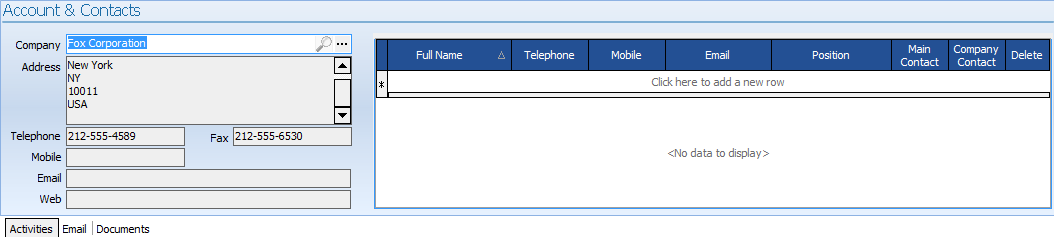
Contacts are added as per Contacts in the Job Book: See Managing Contacts
Creating a CRM Lead from a Note
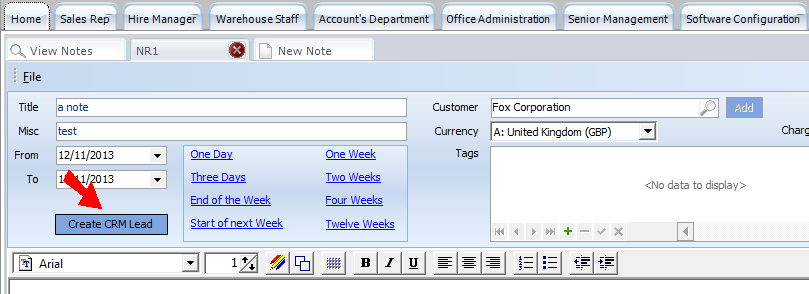
This will create a new CRM Lead with the client details carried across.
Creating a CRM Lead from a Job
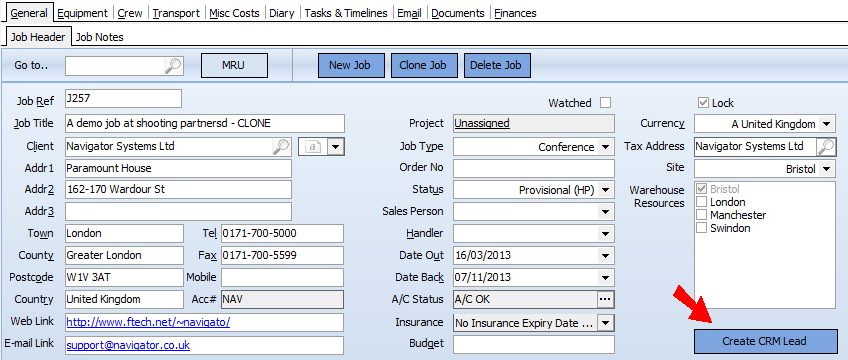
This will create a new CRM Lead with the relevant details carried across. The 'Create CRM Lead' button in the Job Bok will change to a 'View CRM Lead' once the link has been established.