Once a price to charge the customer is created, you may wish to keep a record of how much has been paid to a specific person. Only users that have been granted access to the Crew Pay in the Configuration Book will be able to view or enter this information. The amount paid is entered in the pay column of the selected person. If more than one person is allocated to a request, then enter the amount paid to each person, and the total will appear in the Total Pay field.
Enter a total amount paid to that person for that position. Depending on how many Crew Lines that person is allocated to, you may need to enter a different amount for each Crew Line to represent the cost associated with the customers charge. If the amount changes at a later date, simply over type the new amount in the Pay Window.
Raise a Purchase Order
Once amounts have been entered into the Pay column, you may decide to raise Purchase Orders for the people that have been allocated to the Job. Select the people for which you wish to raise Purchase Orders by putting a check mark in the 'Sel PO' column and then select the 'Order Selected' column. You cannot raise a P.O if the pay column is zero.
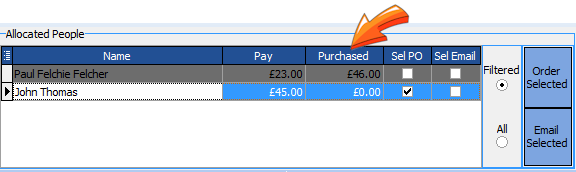
This will bring up the Purchase Order Wizard which allows you to choose what information the Purchase Order is going to display.
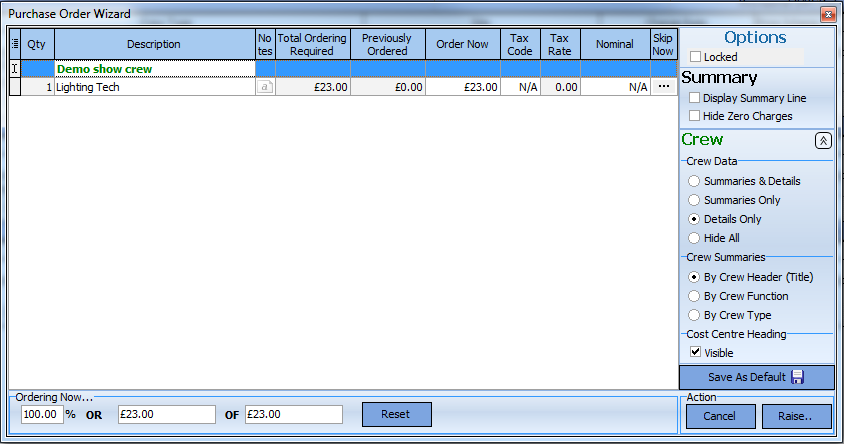
Once you have selected the chosen display settings (note in the above example the default Crew has been over-typed with 'Demo show Crew' press the raise button to raise the Purchase Order.
.