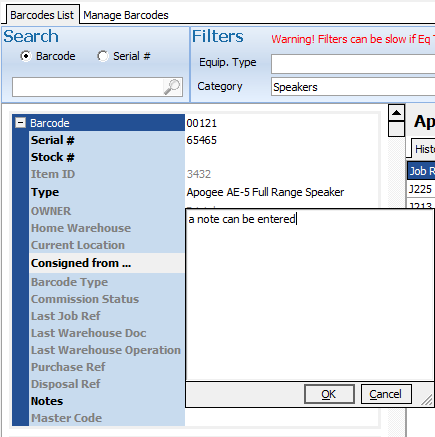If you wish to track a piece of equipment from Job to Job, you will need to create an Item and assign a unique ID or barcode to that type of equipment. An actual barcode is not required, but some unique identifier will represent that item. Barcoding is not required for availability checking, however it is useful for keeping track of a specific items location.
The Items tab offers a list of barcodes that can be filtered by either Equipment Type or by Category as well as by other fields such as the Home Warehouse (where it is stored) which site owns the equipment or items that are currently in a specific Warehouse.
There are 4 different types of barcodes available to you.
| • | Owned barcodes - These are your barcodes and are your assets. |
| • | Composite barcodes - These are barcodes that are attached to equipment types identified as composites which can be linked to other OWNED barcodes. |
| • | Floating barcodes - These are barcodes that are not assets but provide a method of tracking an equipment type |
| • | Consigned barcodes - These are barcodes that belong to other companies, but are not your assets. This allows you to create a consignment report providing usage information on this barcode. |
Searching for a specific Barcode
Make sure Barcode is selected in the Search panel and simply start typing in the Search box
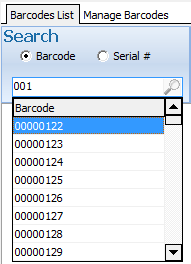
No Barcodes will be shown unless either an Equipment Type or a Category has been selected or you have searched for a specific Barcode
In the example below we have filtered to show all Barcoded equipment in the Speakers Category
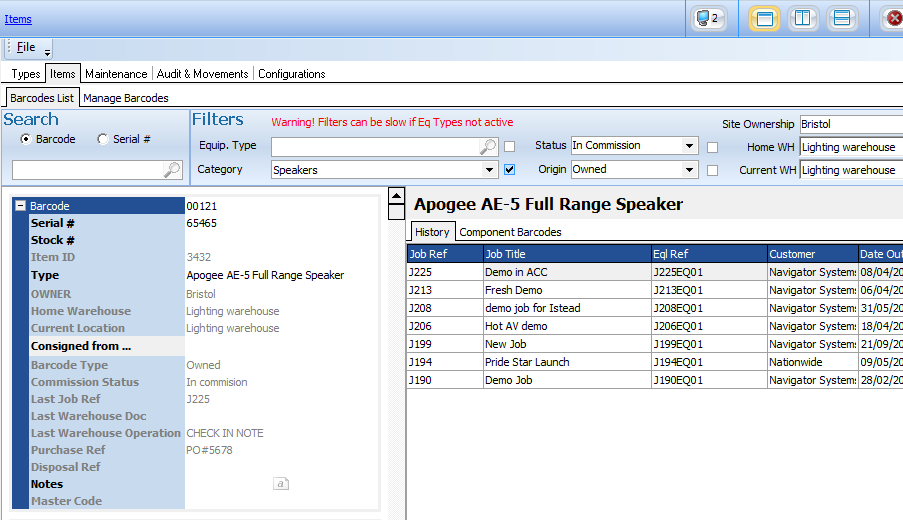
The details can be seen displayed against Barcode to show the owner, where the Barcode 'lives' (Home Location) where it is currently and the information about the last time it was seen and at what stage it was seen. We can see it was on Check In Note PO#5678
The history of the Barcode is displayed on the Right Side of the screen so you can identify the previous users in case of any unreported damage.
Adding Notes
Notes about items can be added by clicking on the 'Notes' column on the barcode information panel